https://t.me/everythingstreaming
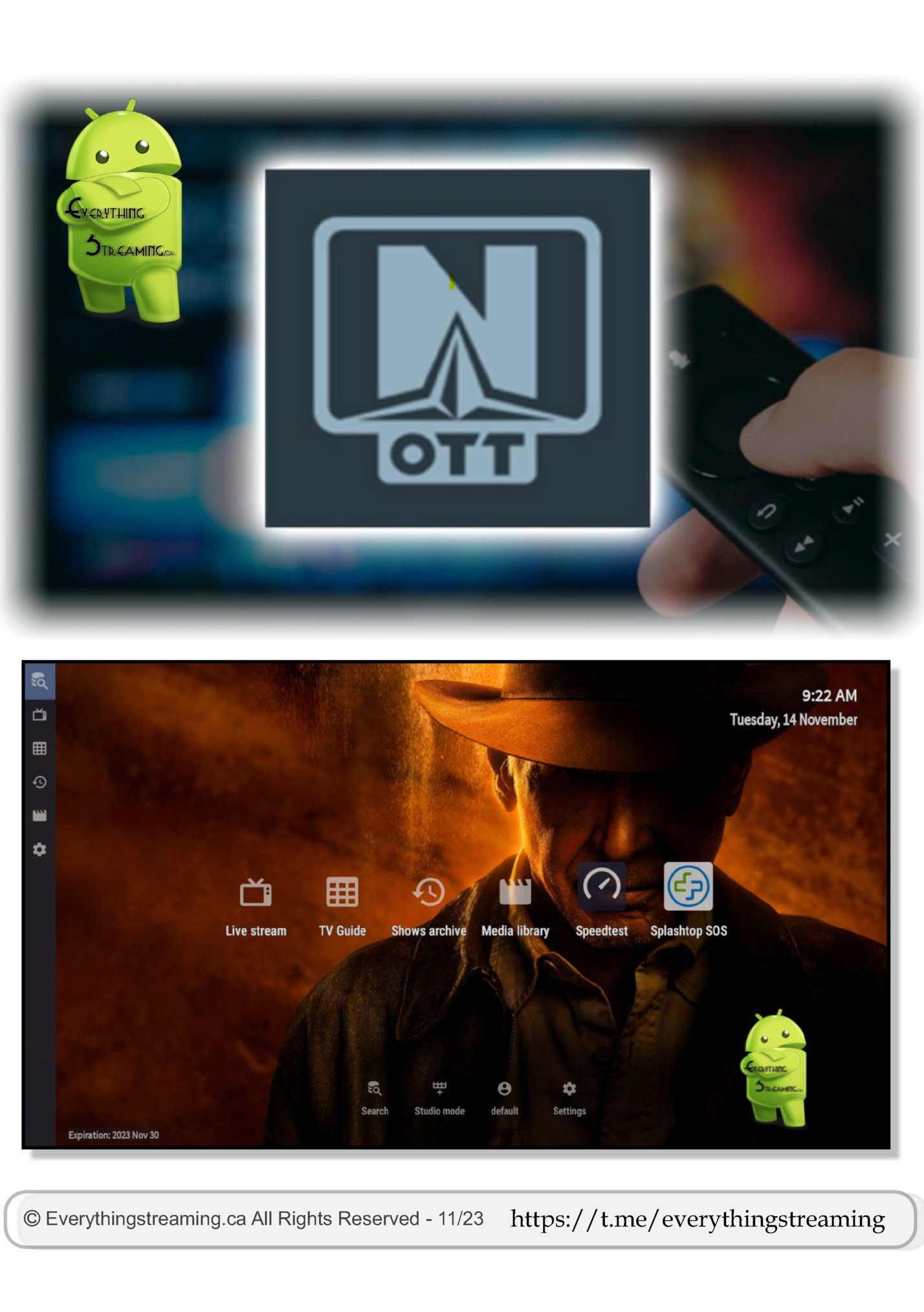
Areas Covered • Start Page Explained • Remote Control - How to use • Subtitles • Hide Unwanted Categories • Make / Remove Favorites • Reorganize Categories • Access TV Guide While Watching TV • Buffer Settings / Player Adjustment • Buffer Settings / Media (VOD) Adjustment • Sound Problem / Use External Player OTT Navigator is a Premium App that is not free, but very inexpensive. It offers much more than free apps to make your experience personally customized. This paid app is constantly being improved and modified because you have paid a small fee If you need help getting an official Licensed app…..Ask Us Everythingstreaming.ca All Rights Reserved - 11/23 https://t.me/everythingstreaming
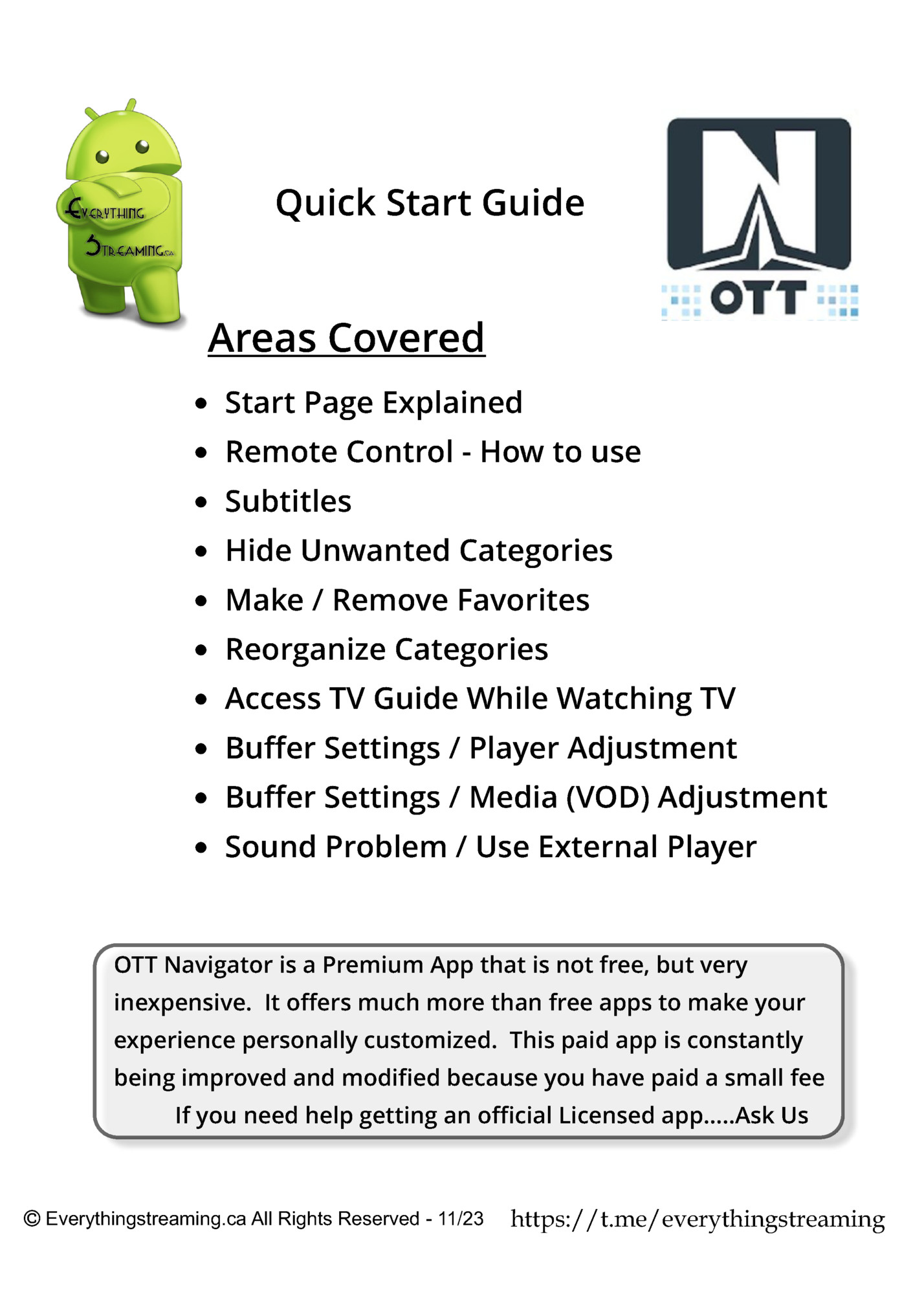
Start screen Search Icons on the left side are the same as ones on the center screen Live Channels Catch-up channels Movies/Series (vod media) Account Switch Settings Close app When you click “Media Library” this menu pops up. For Movies/series click the service name If you have more than 1 service activated they will show here service 1 service 2 When you click on the service you can then choose Movies or TV series Everythingstreaming.ca All Rights Reserved - 11/23 https://t.me/everythingstreaming

Has many functions: short or long pressing a button perform different functions Settings can be customized however for best results we suggest leaving them set as is. Go to: settings / player / setup remote controller Everythingstreaming.ca All Rights Reserved - 11/23 https://t.me/everythingstreaming

Go to: settings / player / subtitles By default the subtitles are set to “choose automatically” You can set them the way that you want here. Turn them off, or on. Everythingstreaming.ca All Rights Reserved - 11/23 https://t.me/everythingstreaming
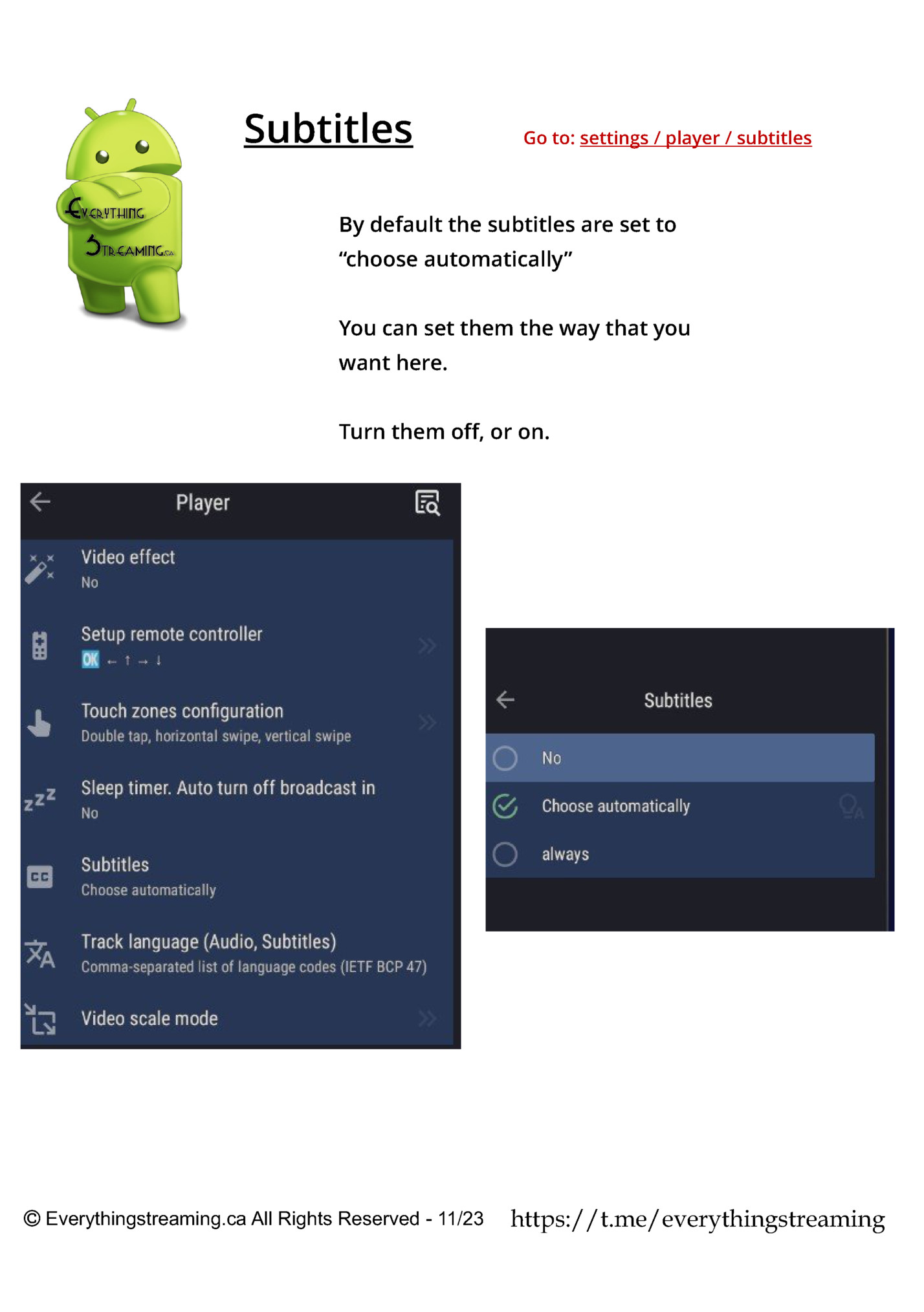
By default all categories are turned on as seen with the checkmark. Simply uncheck any category you want to remove from your navigation. Go to: settings / extended settings / Manage channels / visible entities, remove from list Everythingstreaming.ca All Rights Reserved - 11/23 https://t.me/everythingstreaming
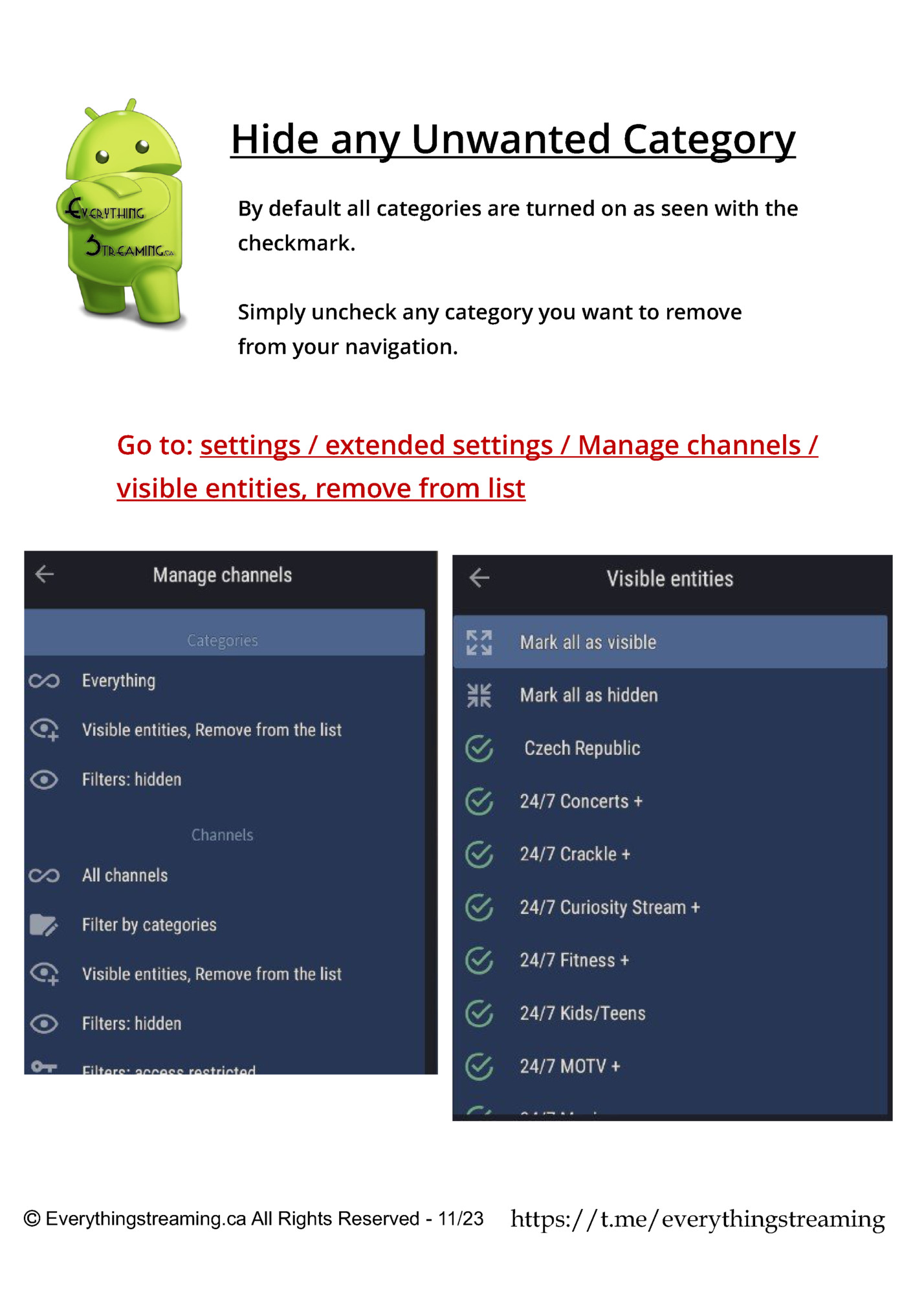
Making (or removing) a favorite channel is easy. In any category, on any highlighted channel long press (3 seconds) the ok/go button on your remote. a menu will pop up on the right and simply click “add to favorites” and your done. Everythingstreaming.ca All Rights Reserved - 11/23 https://t.me/everythingstreaming
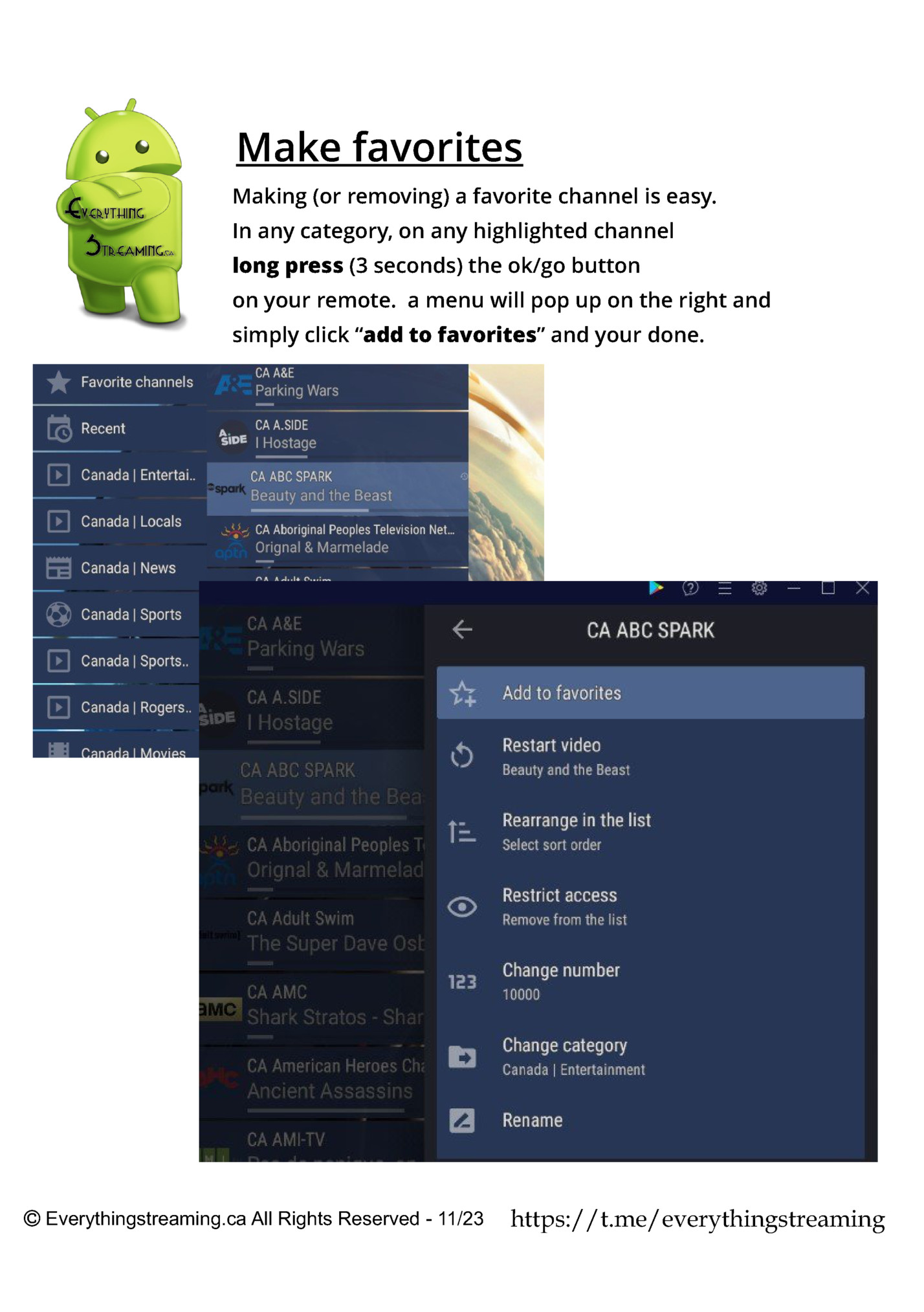
Want to move any categories you use every day to the top of the list? I’ts easy. Long press (3 seconds) the ok/go button on the category you want to move. A menu will pop up on the right. Click on “rearrange in list” Press the up button on the remote to move it to the desired location. Tip: “Hold the up button to move the category faster to the top” Everythingstreaming.ca All Rights Reserved - 11/23 https://t.me/everythingstreaming
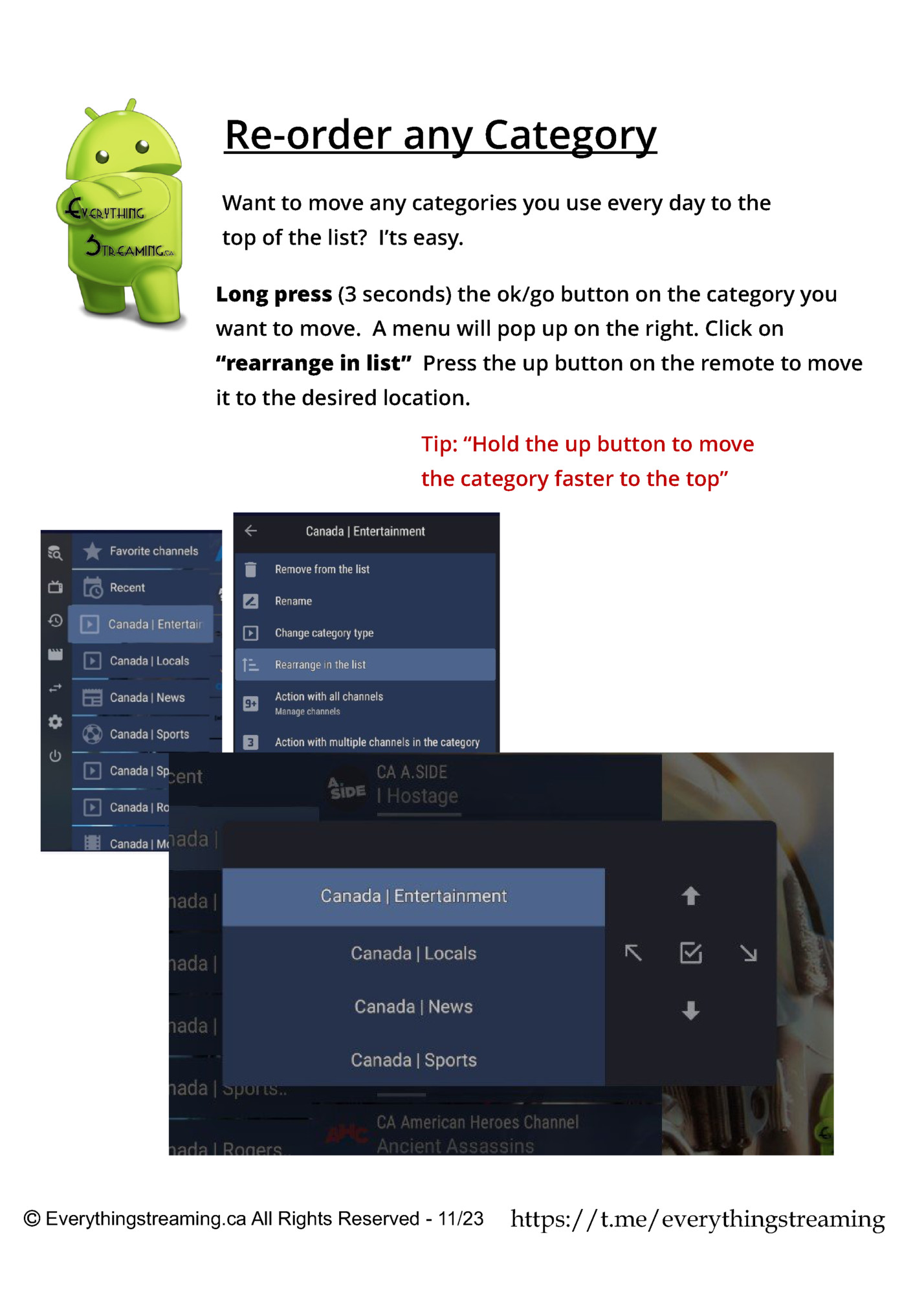
the Guide? Thats easy. Press the menu button Now click on TV Guide and it will pop up on your screen Want a different category, press the menu button again and choose a different category. Press the back button at anytime to hide the guide. Everythingstreaming.ca All Rights Reserved - 11/23 https://t.me/everythingstreaming

Fleepit Digital © 2021