Tivimate Everythingstreaming.ca https://t.me/everythingstreaming
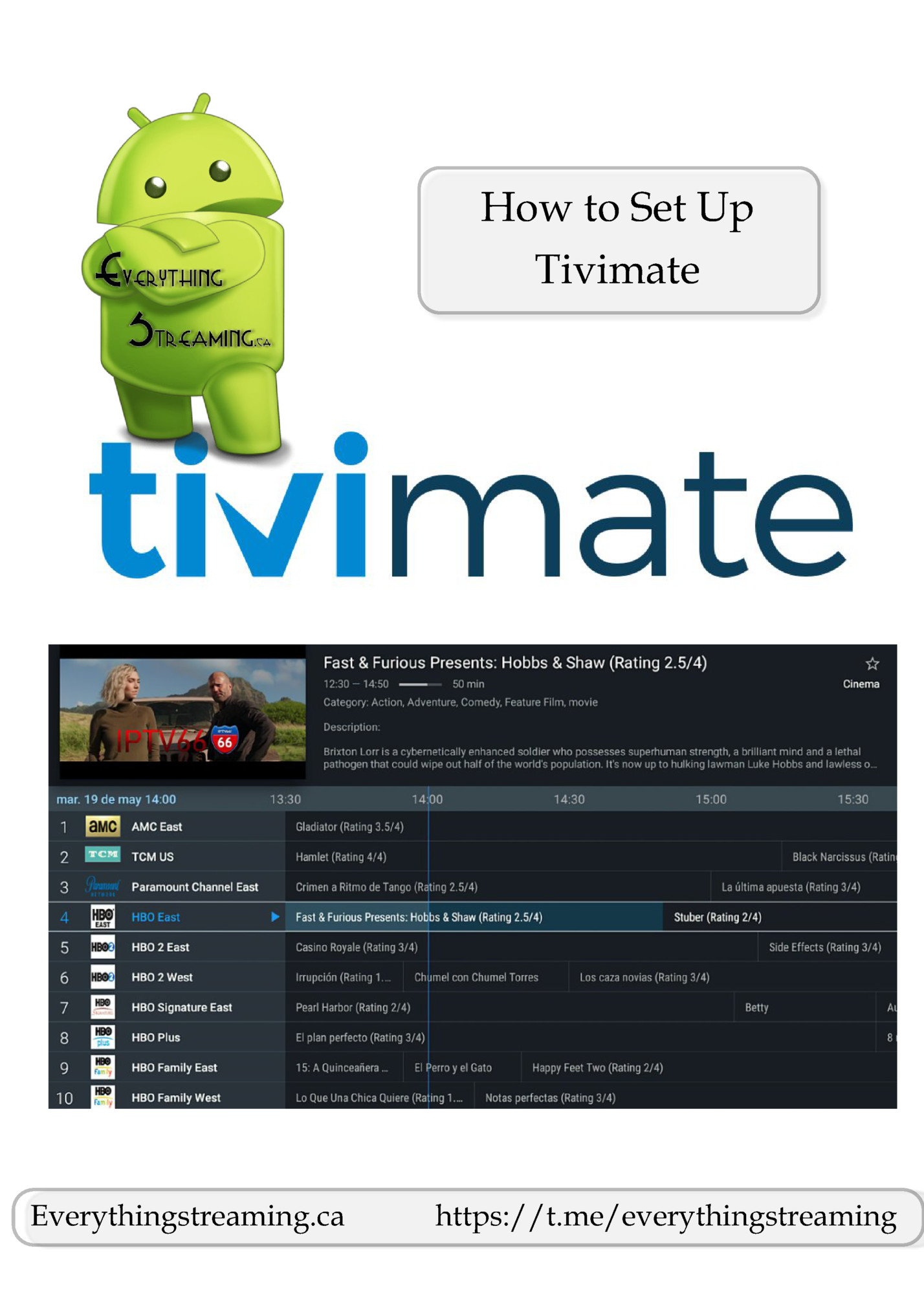
Tivimate Select the playlist type Your provider gave you http://xxxxxxx.xxx your user your password Enter the information provided and click next Be patient while the playlist is compiled it may take a few minutes Now Click Done Everythingstreaming.ca https://t.me/everythingstreaming
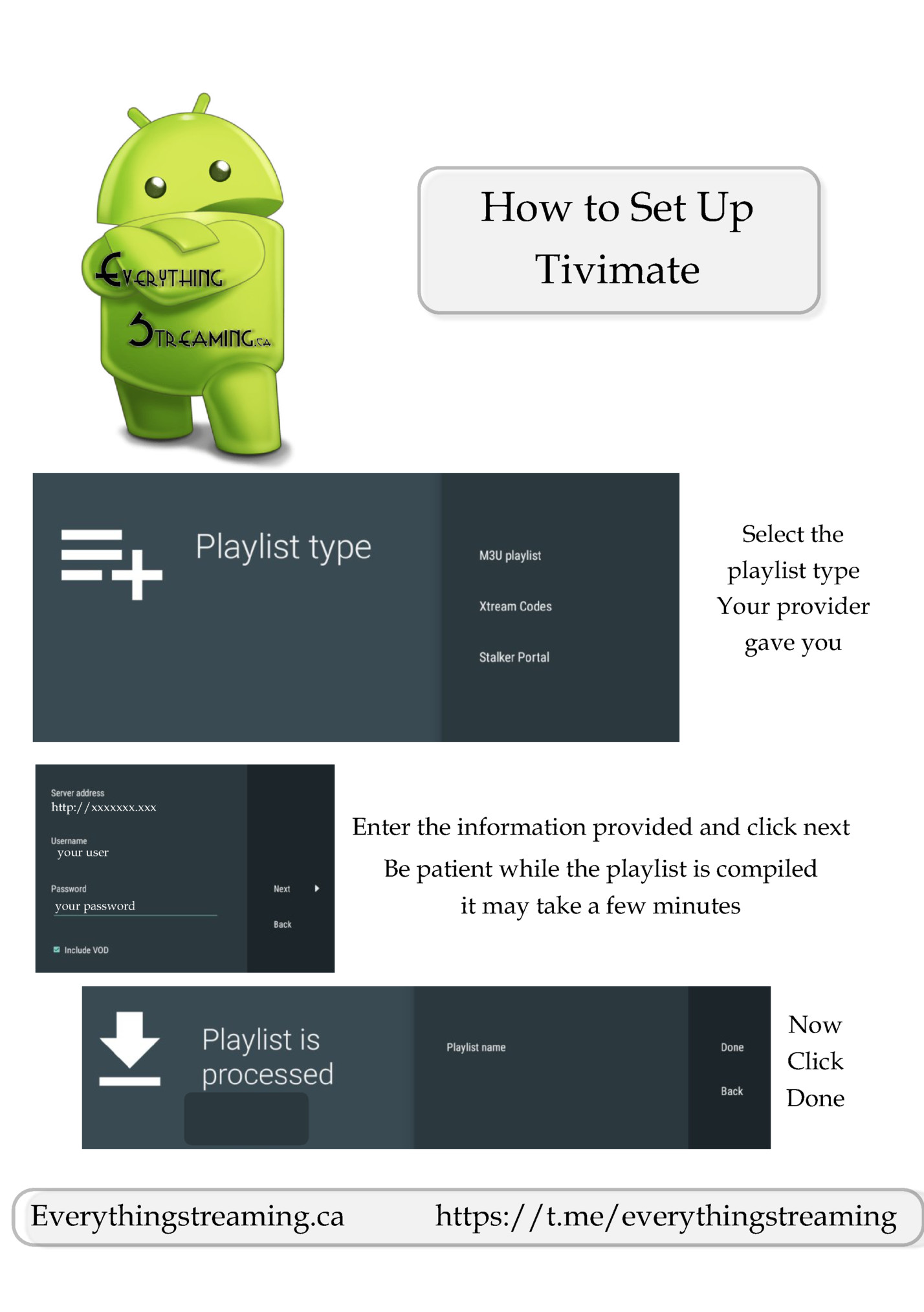
Tivimate First you must make Tivimate “Premium” Then we can Customize it TiviMate Premium 1. Open the Play Store app and sign in. If you do not have a Play Store account set one up. You will need to pay for the Tivimate “premium” upgrade using the Play Store. 2. Open the TiviMate Companion app in the android box. Sign up for an account. When the account opens you will have a choice of a 1 yr or lifetime account (includes 5 licenses) 3. Now open Tivmate. Go to settings / unlock premium. Log in with the same user and password you used to set up the account in Tivimate companion. When prompted, set a name for the device you are going to use (living room, bedroom etc) then click activate. Your done. all the features and settings in Tivimate are now unlocked. Everythingstreaming.ca https://t.me/everythingstreaming
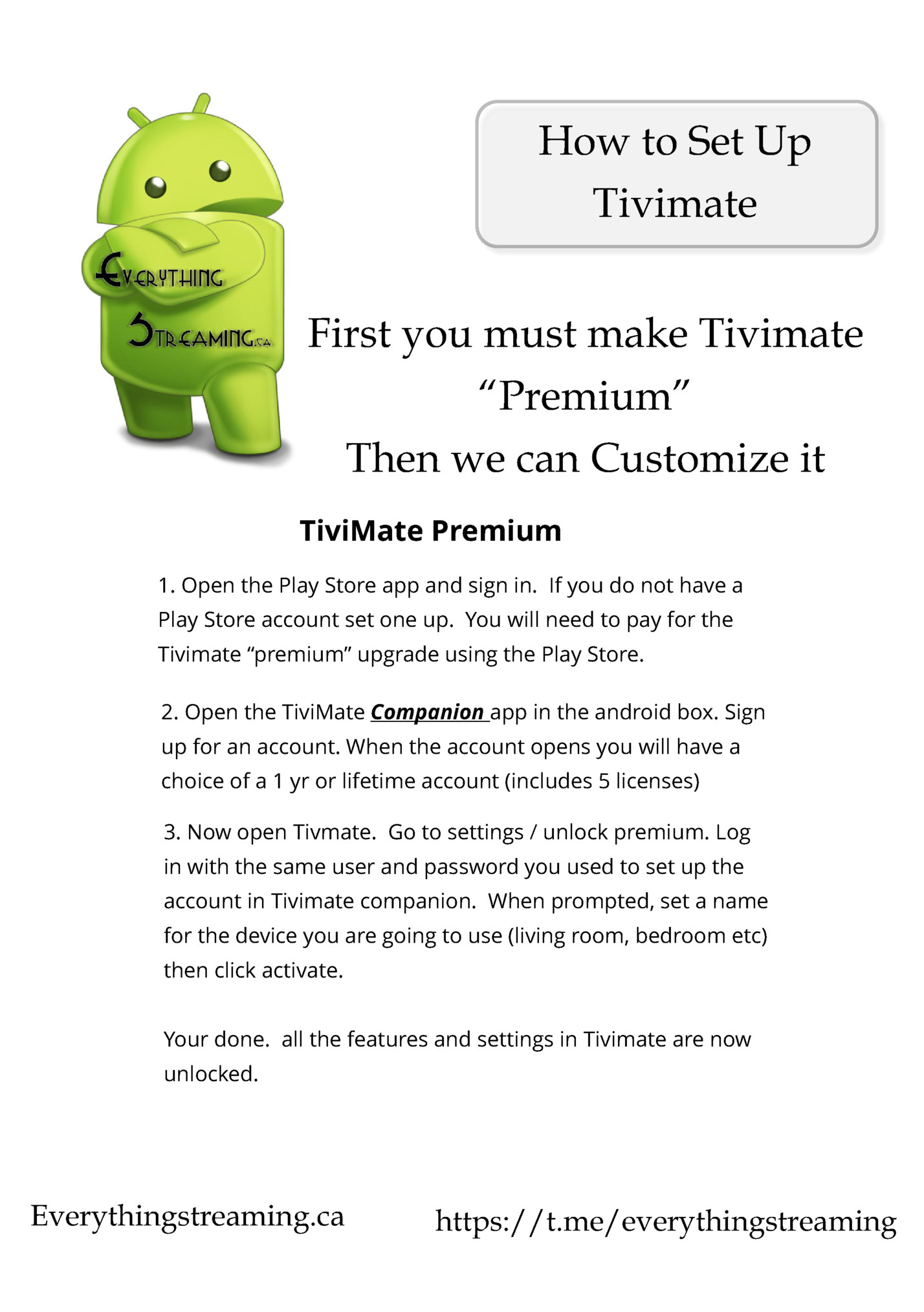
Tivimate Now that you have unlocked premium Let’s do some simple customization. Use your back button then click left and click on settings, then playlists and then click on the playlist name and it will open to more options. Click on Manage Groups and click on TV Playlist name playlist name Everythingstreaming.ca https://t.me/everythingstreaming
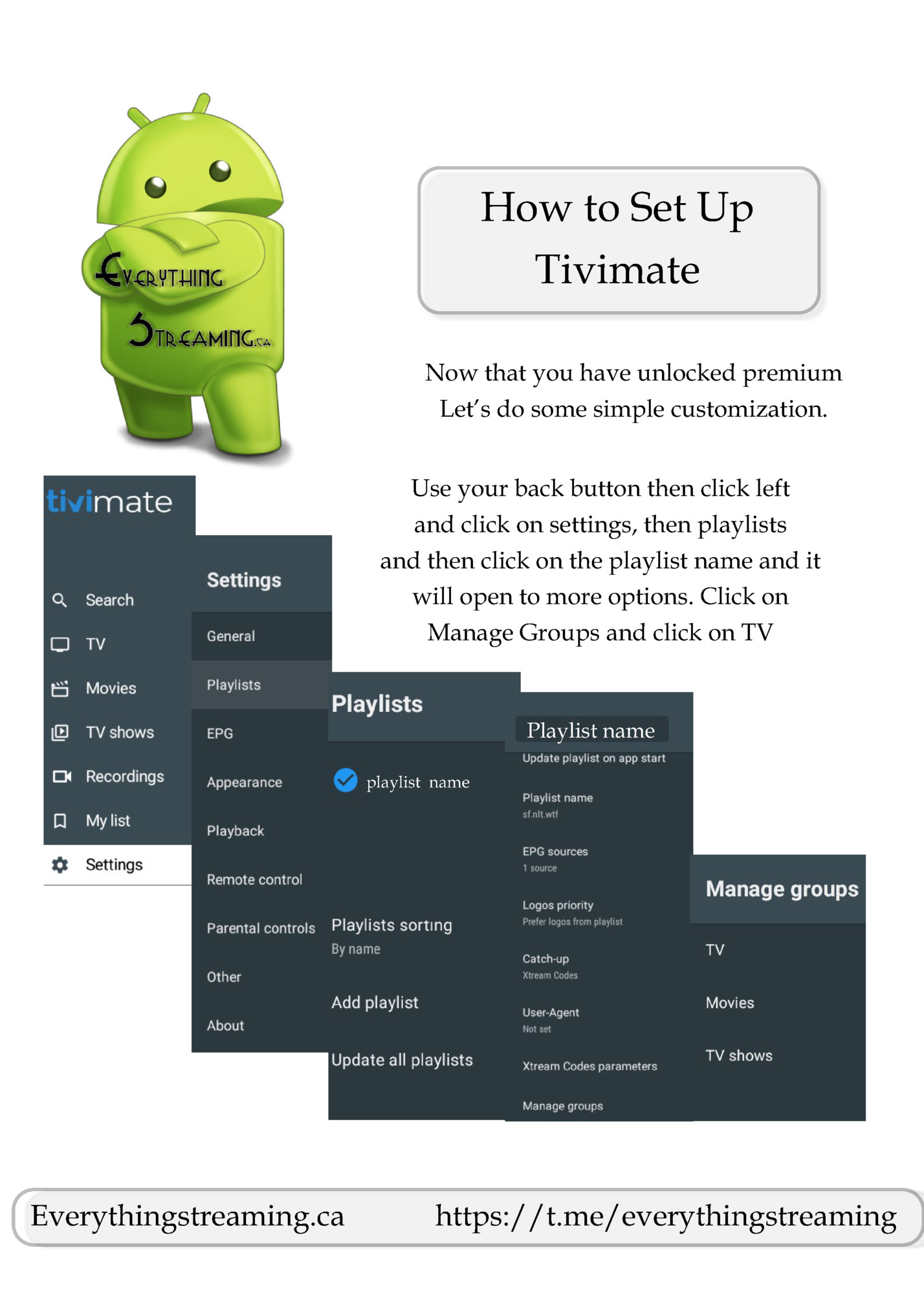
Tivimate Great! Now lets hide the categories that you don’t want and streamline/customize your playlist. Scroll down the list of categories and turn off all the ones you don’t want to see in the navigation. Don’t worry. you can always come back & turn them back on. When your done, use your back button and go back to the settings. now click EGP and trun on update on app start and on playlist change. Also set the days to keep EPG. Everythingstreaming.ca https://t.me/everythingstreaming
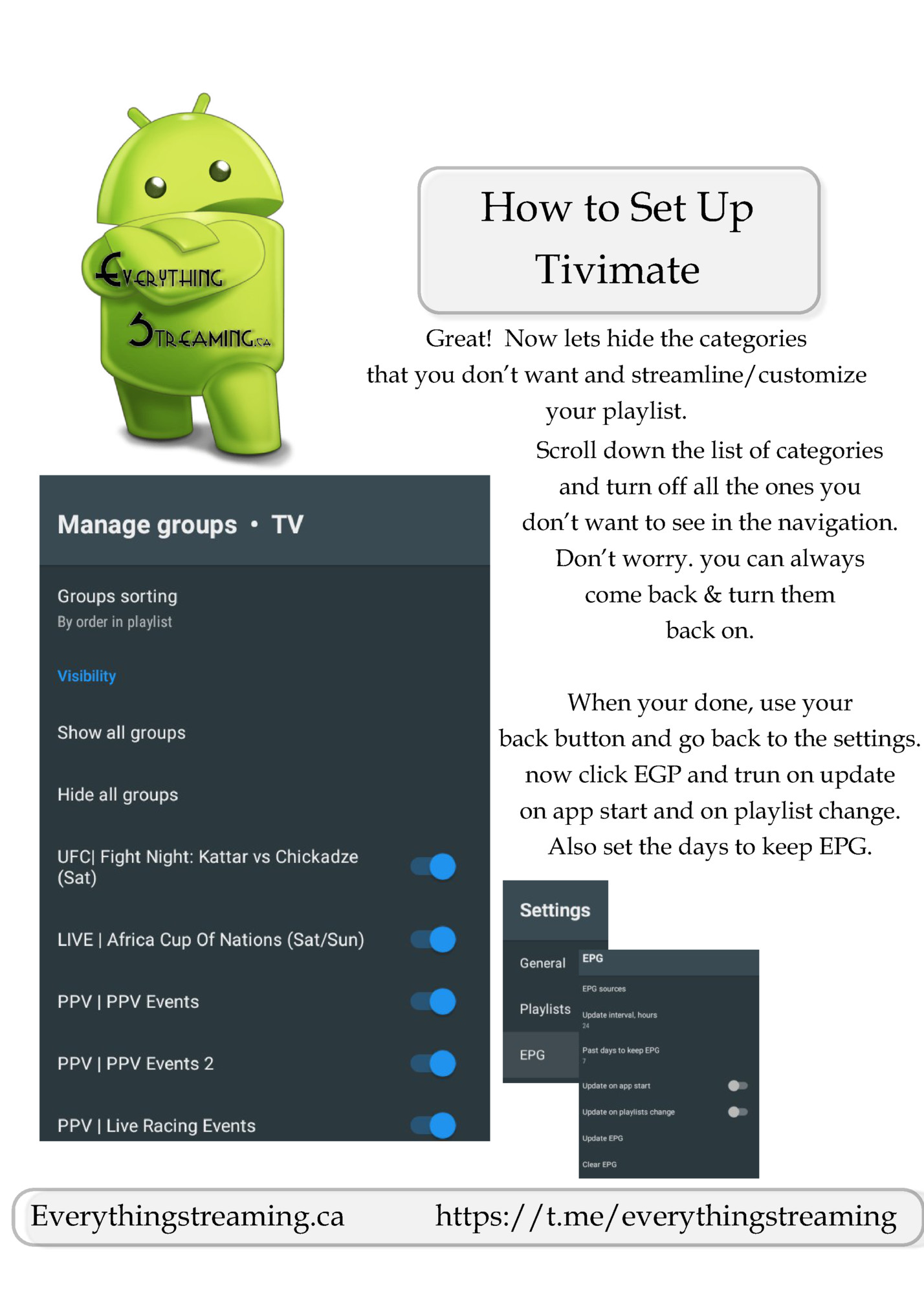
Tivimate Let’s set up some Favorite Channels It’s easy! Click on TV and go to any category. Long press the OK/Go button on your remote and a menu will slide out from the right Simply click on Add to Favorites. Do this for every channel you want in your favorites. Dont for get to do the same in your TV Series! Everythingstreaming.ca https://t.me/everythingstreaming
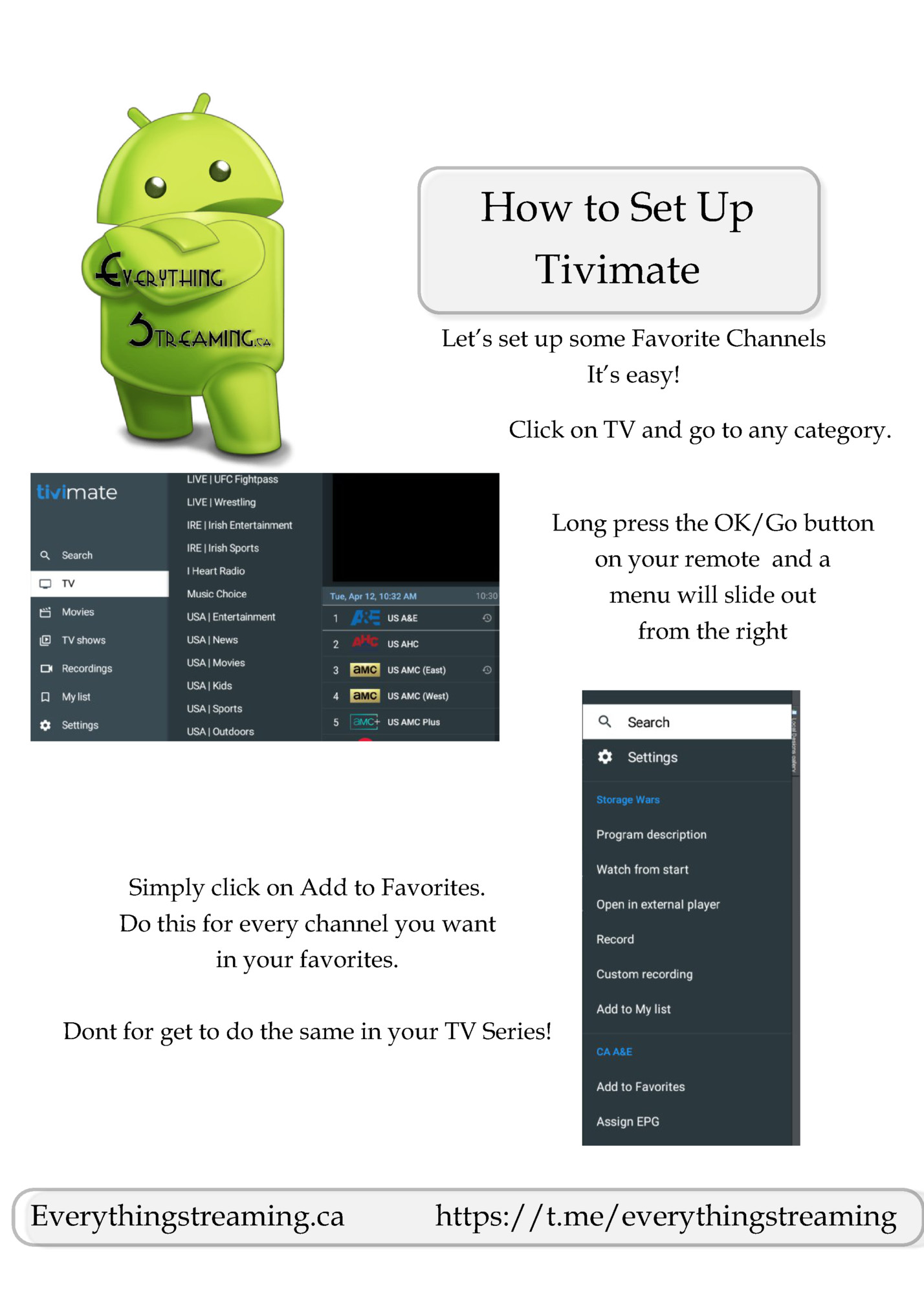
Tivimate Now Let’s do one more thing….. Go back to seetings and now click on General. Turn on: Auto Start on Boot, Wake up and turn on last channel on app start. Next time when you have been watching a channel in your favorites and turn off the device (or in sleep mode) and restart the device, Tivimate will auto start right back in the favorite section, and the channel you were watching will automatically play. Remember…. If it’s not you restarting the device, be carefull what the last channel you had on was… Everythingstreaming.ca https://t.me/everythingstreaming
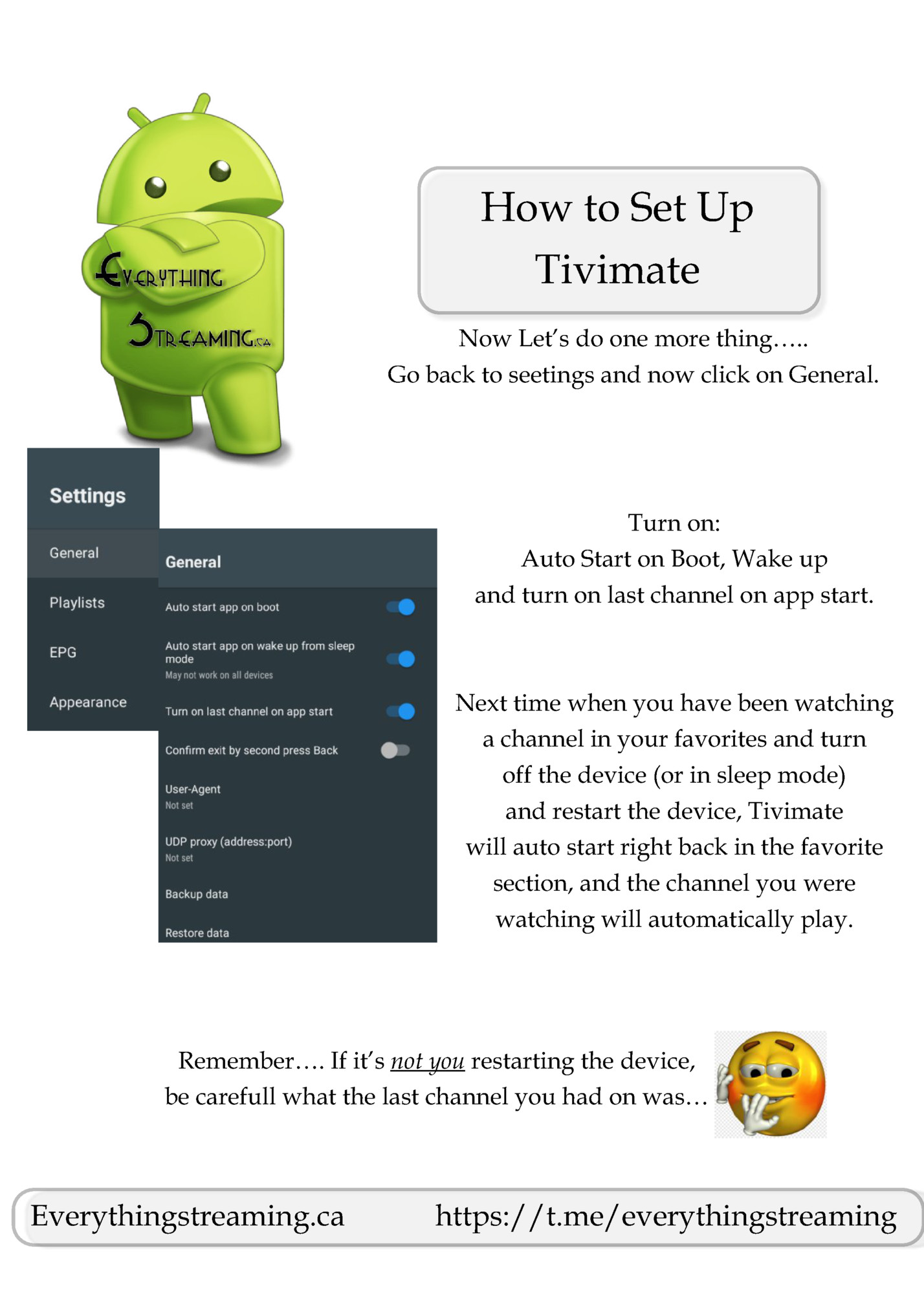
your questions how to set up Your Tivimate App. We welcome your feedback and apprecieate your continued support. Feel free to contact us with any of your questions about Streaming or any Streaming apps you need a hand with. Your device out of date? Need an update? Ask us. Need a new box or remote? We have anything you need to get back up and streaming FAST! Email ~ Text ~ Live Chat Available Everythingstreaming.ca https://t.me/everythingstreaming
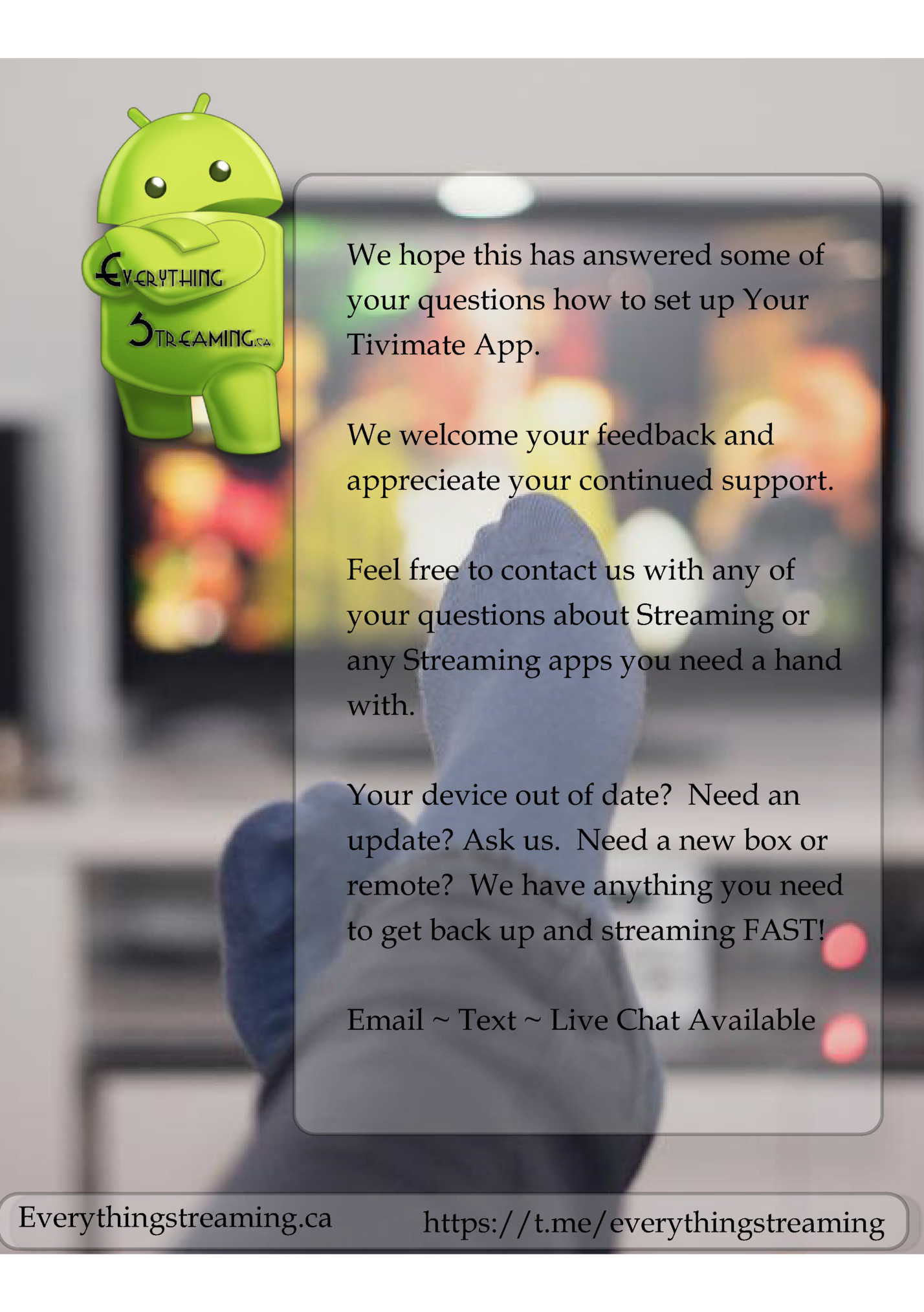
https://t.me/everythingstreaming

Fleepit Digital © 2021