Click the links on the decision tree below for instructions: Requesting EM services Booking time on a system 1
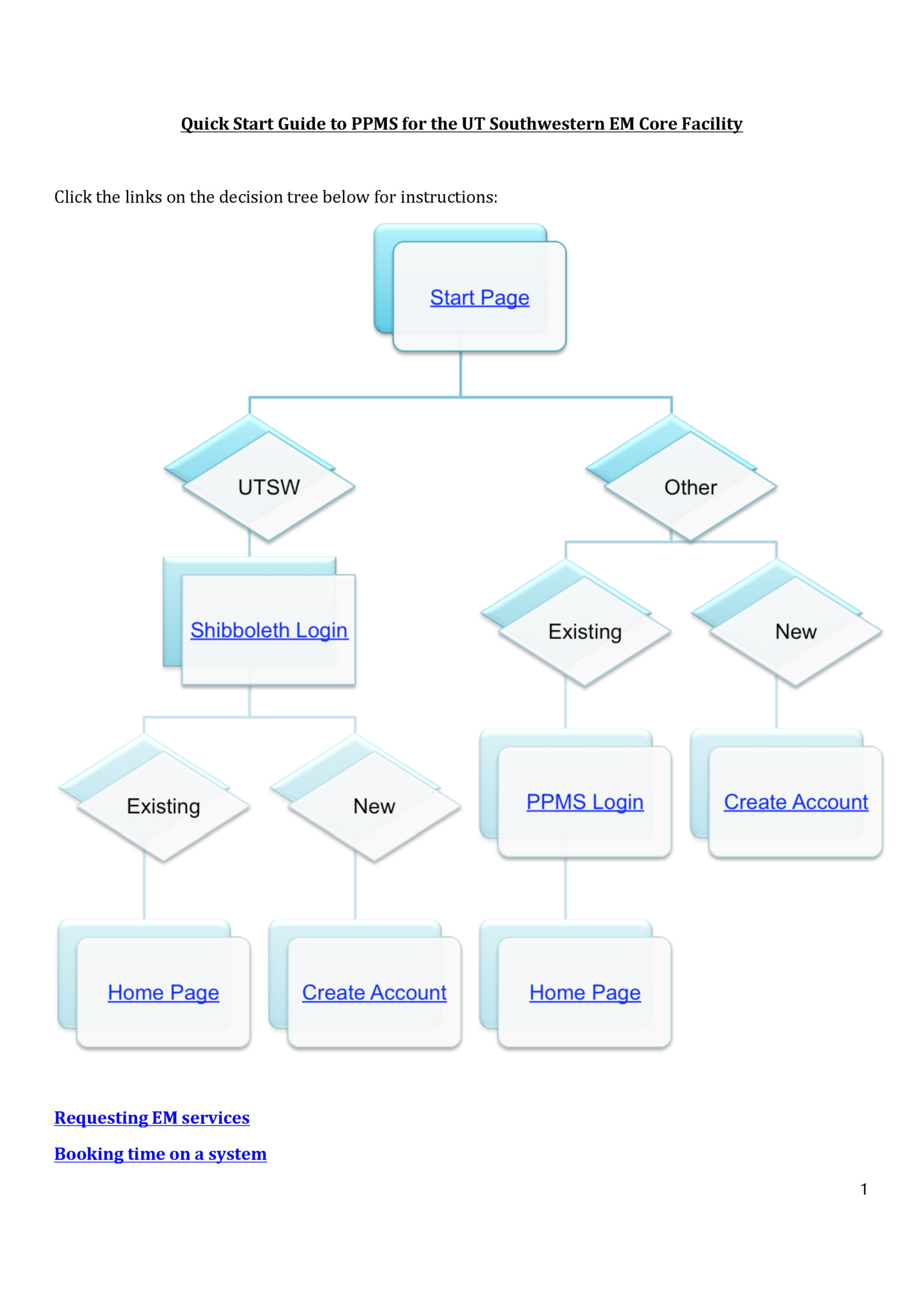
Quick Start Guide to PPMS for the UT Southwestern EM Core Facility Click the link below to go to the start page https://ppms.us/utsw/login/?pf=3 UTSW Users -‐ Users with a UT Southwestern email address, click the top green button to go to the Shibboleth logon page Other Users – Users without a UTSW user id and password should click the bottom green link on the start page to go to the external login page 2
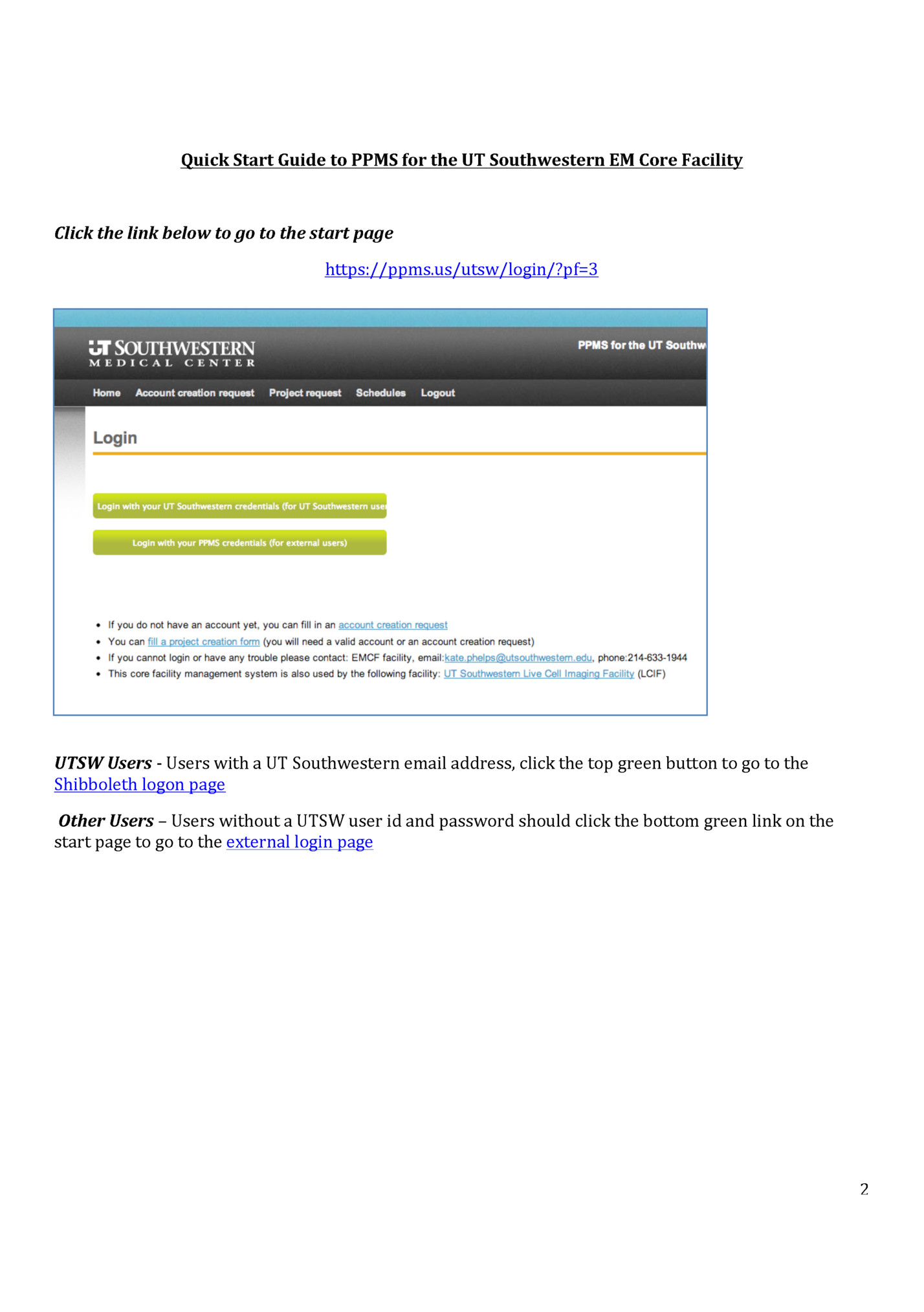
• • • Logon with your UT Southwestern user id and password. If you already have an account in PPMS, you will be taken to your home page. If you do not have an account, you will be taken to the account creation page: • • • Please fill in the required information. Group = Laboratory If your lab is not in the Group dropdown menu, click My group is NOT in the list and follow the instructions to create a new group 3
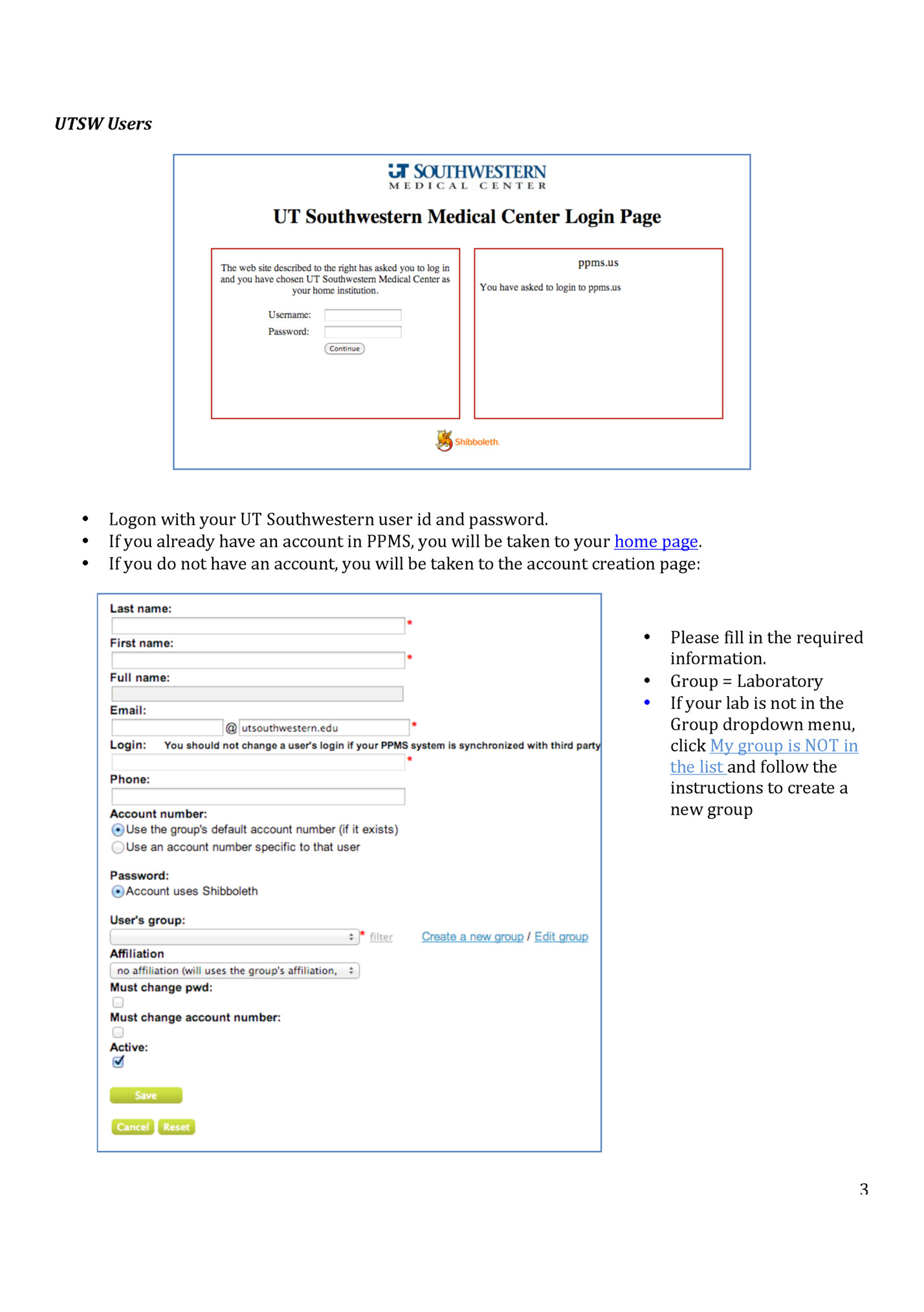
o Please use your PI’s last name and the word Lab as the group name (e.g. Cobb Lab) o Choose either UTSW or CCenter as the affiliation for your group. CCenter is for users whose PI is a member of the Simmons Cancer Center. If you don’t know, choose UTSW. o If your Department is not in the dropdown list, type it in. o Choose UT Southwestern Medical School as your institution • Click Submit to complete the account creation request. PPMS will email us and we will accept your account creation request. Then you can log on to the system using your UTSW user id and password. 4
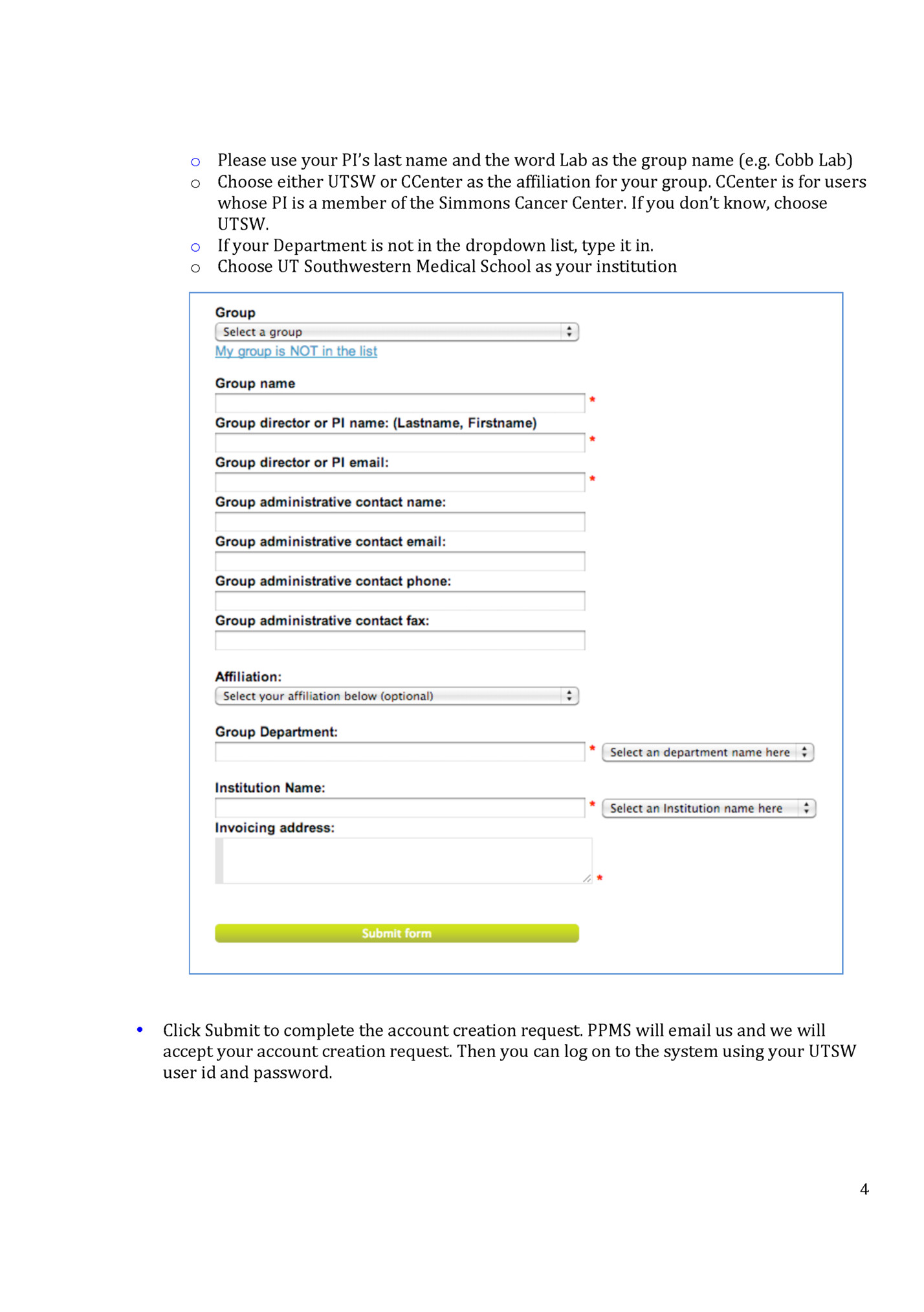
Other Users • If you already have an account, logon with your username and password to go to your home page. • If you do not have an account, click the account creation request link (arrow in screen shot above) to go to the account creation form • • • Select Your institution is NOT “UT Southwestern Medical School” (or its affiliates) Fill out the required information (Group = Laboratory) If your lab is not in the Group dropdown menu, click My group is NOT in the list and follow the instructions to create a group 5
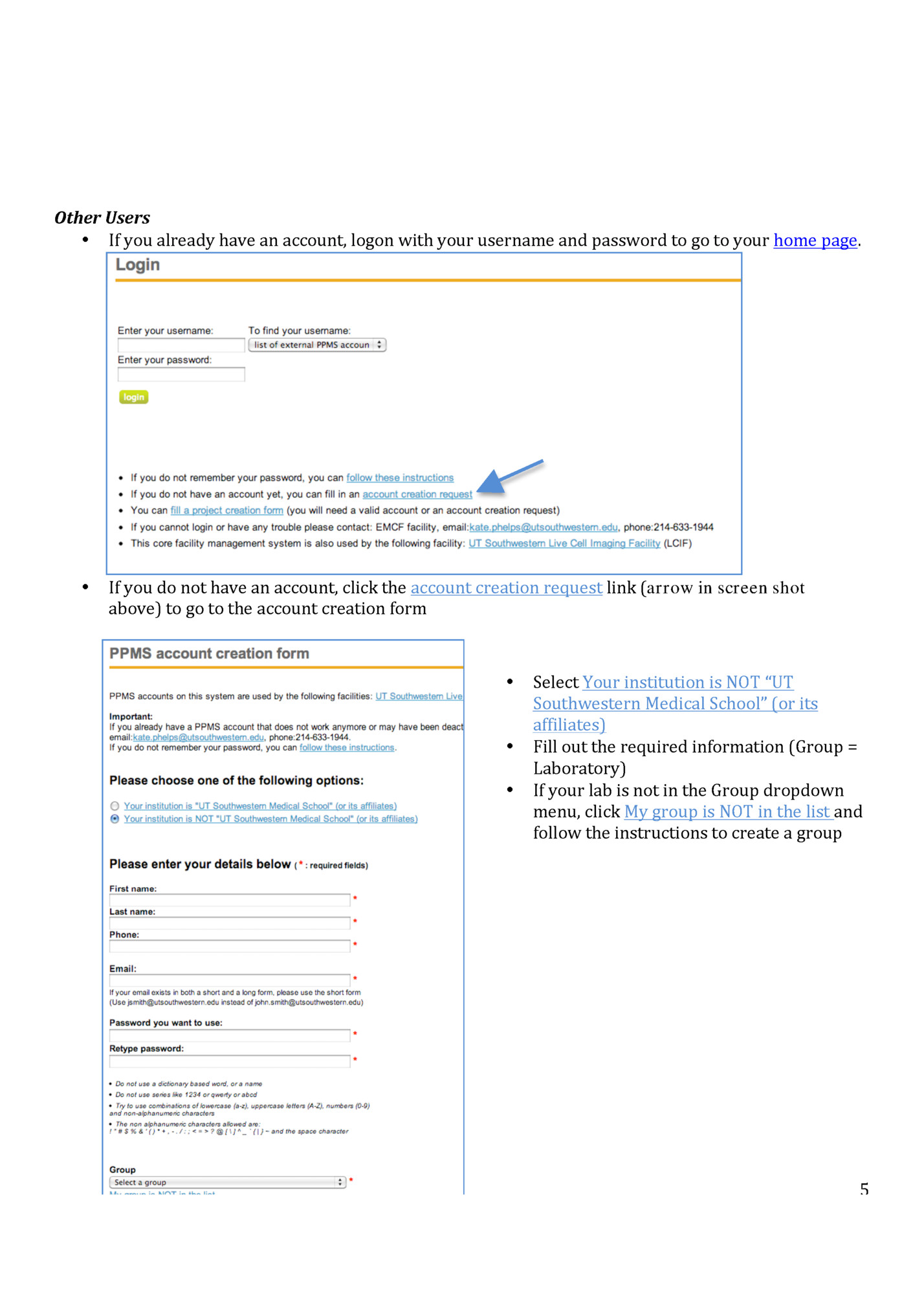
• • Please use your PI’s last name and the word Lab as the Group name (e.g. Cobb Lab) If your Department or Institution is not in the dropdown list, type it in. Click Submit form to complete the account creation request. PPMS will email us and we will accept your account creation request. Then you can log on to the system using your username and password. 6
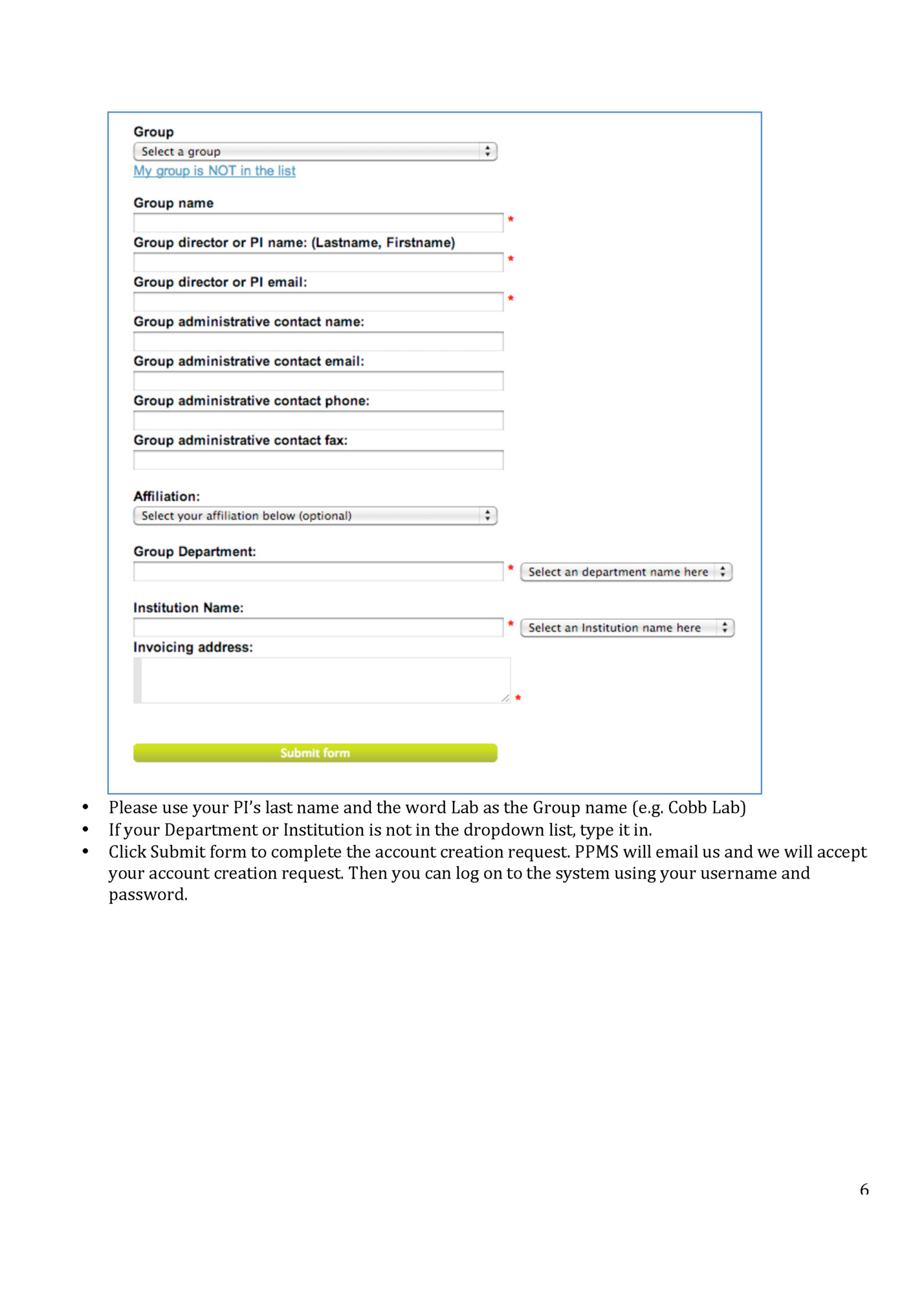
Once you are logged on you will be taken to your home page: To Book Time on a System 1) On your Home Page, select a system from the Book a System pulldown menu 2) You will be taken to the sign up page for the current week for that system (e.g. Tecnai Spirit). 3) Click and drag to select a time slot 4) At the bottom, click Book the Selected Sessions to book your time. To Request Sample Preparation, Training or other EMCF Staff Services 1) On your Home Page, click the Project Request tab and fill out an EMCF Project Request Form. 2) At the bottom, click Submit Request to send us the request. We will respond by email and proceed from there. 7
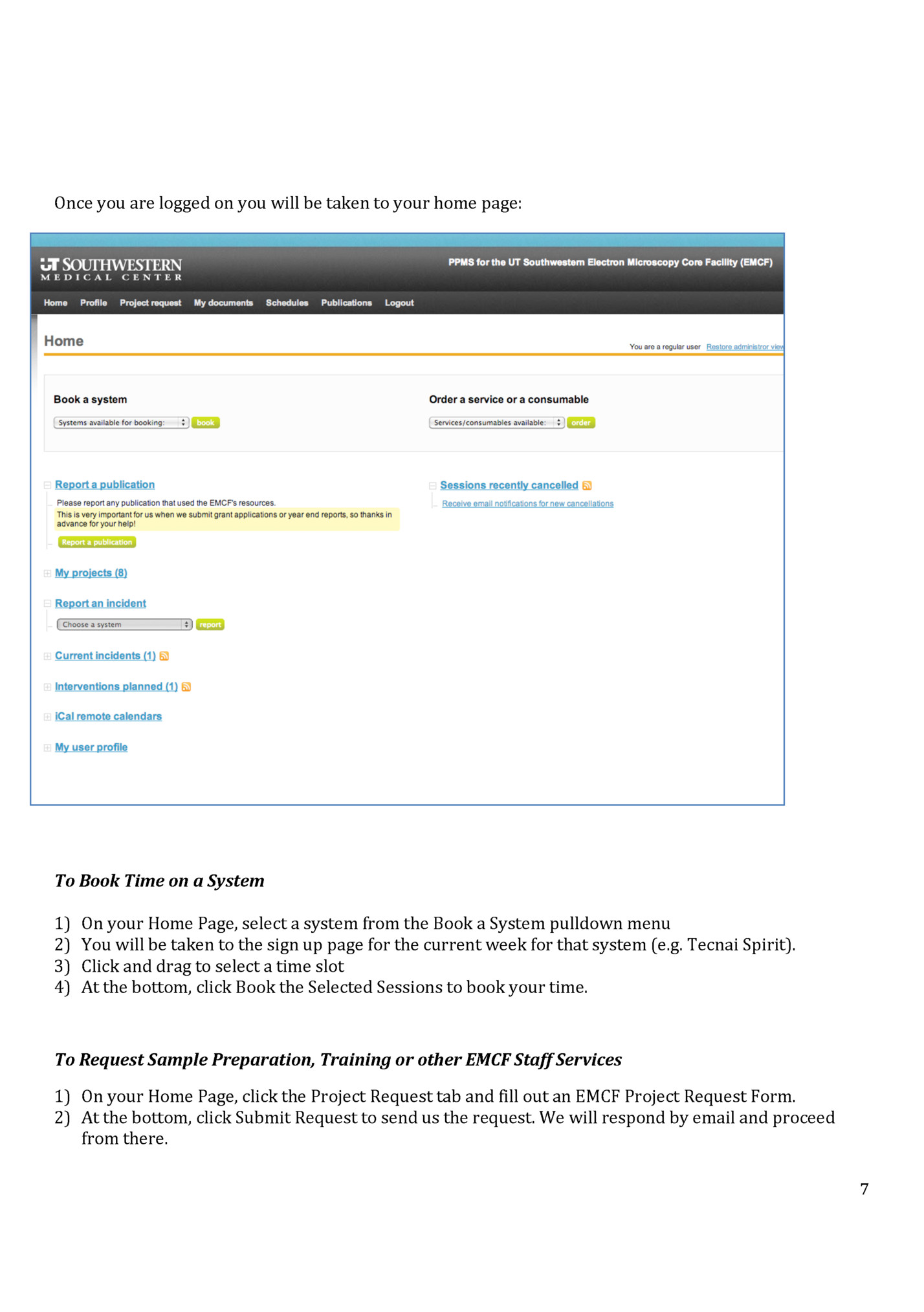
Fleepit Digital © 2021