IPTV Player Everythingstreaming.ca https://t.me/everythingstreaming
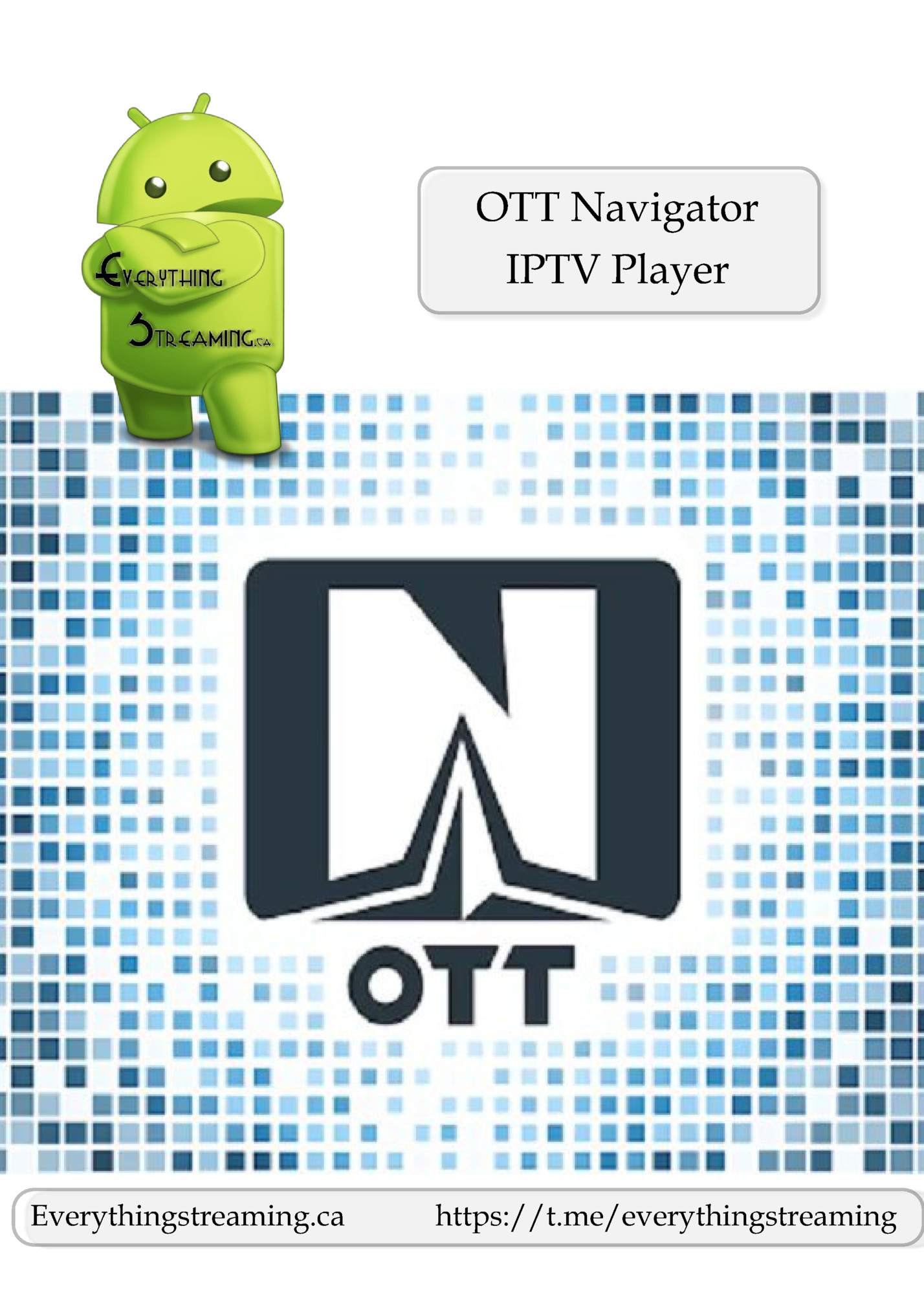
Areas Covered • Start Page Explained • Remote Control - How to use • Subtitles • Hide Unwanted Categories • Make / Remove Favorites • Reorganize Categories • Access TV Guide While Watching TV • Buffer Settings / Adjustment • Sound Problem / Use External Player OTT Navigator is a Premium App that is not free, but very inexpensive. It offers much more than free apps to make your experience personally customized. This paid app is constantly being improved and modified because you have paid a small fee If you need help getting an official Licensed app…..Ask Us Everythingstreaming.ca https://t.me/everythingstreaming
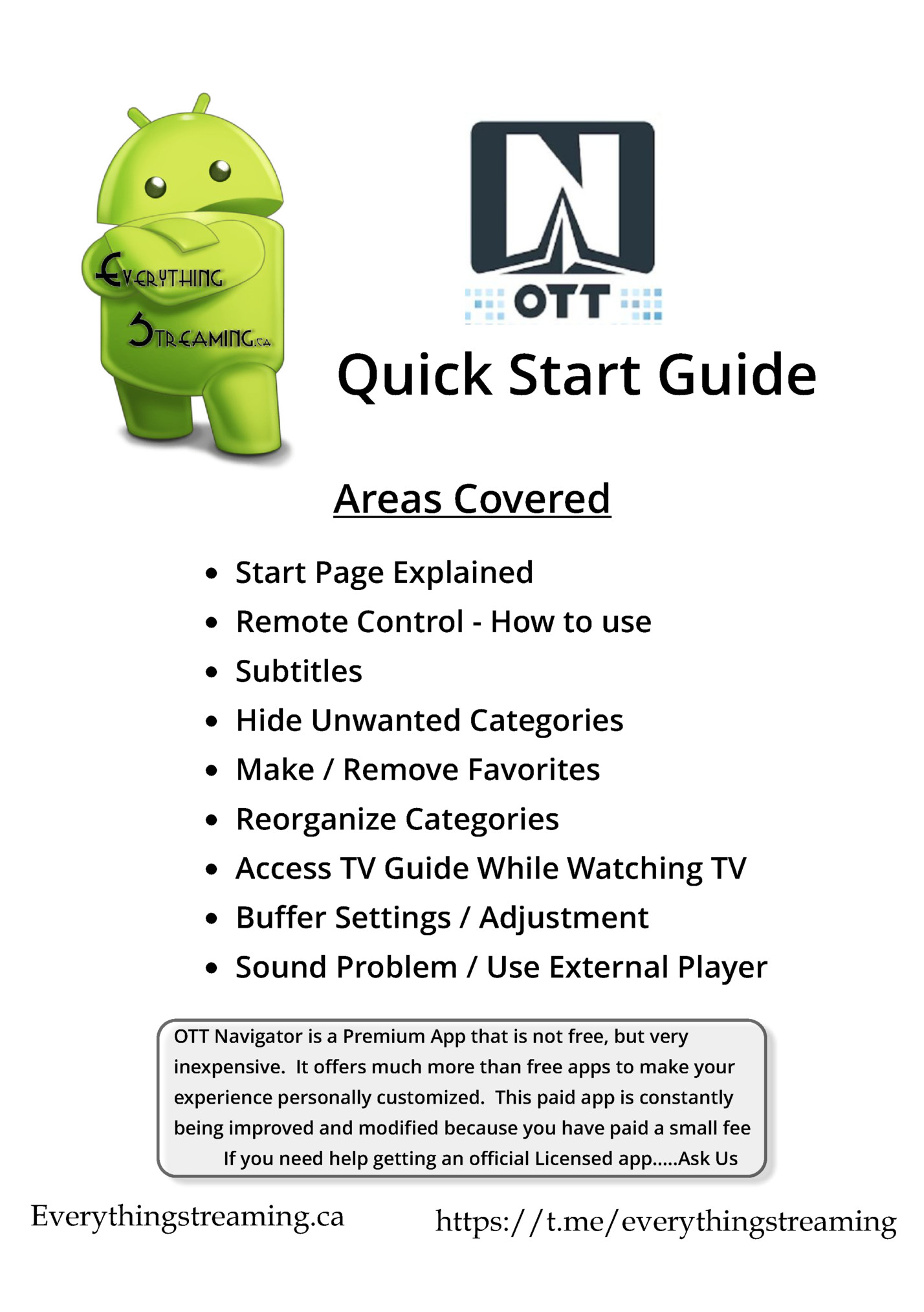
Start screen Search Live Channels Catch-up channels Movies/Series (vod media) Account Switch Settings Icons on the left side are the same as ones on the center screen Close app When you click “Media Library” this menu pops up. For Movies/series click the service name If you have more than 1 service activated they will show here service 1 service 2 When you click on the service you can then choose Movies or TV series Everythingstreaming.ca https://t.me/everythingstreaming
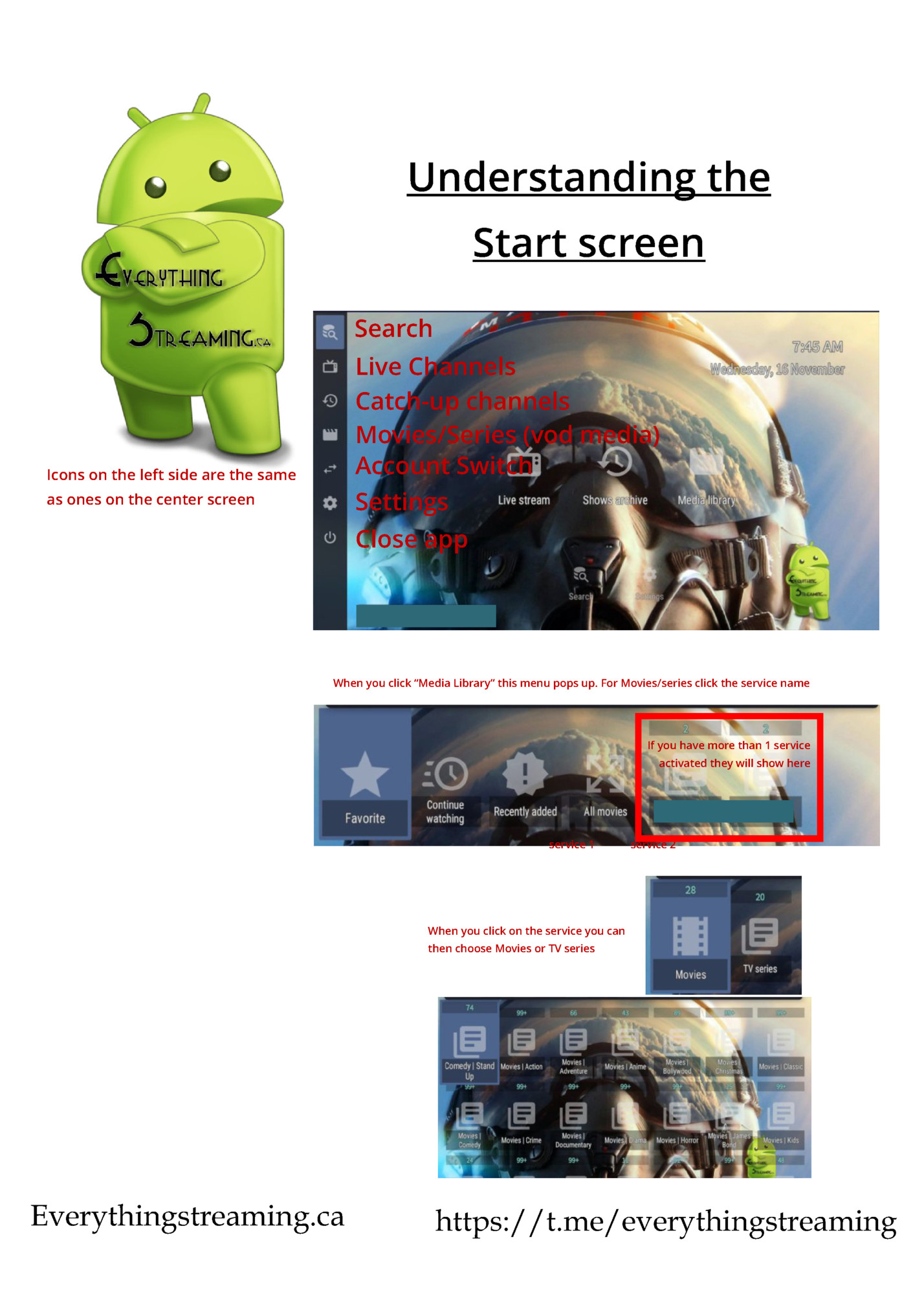
Go to: settings / player / setup remote controller Your remote has many “pre-set” setting these can be changed in the app but we recommend you leave them as set On the main screen open settings / player / setup remote controller All the “pre-set” settings are listed on this menu. Scroll own through the list to see them all. Everythingstreaming.ca https://t.me/everythingstreaming
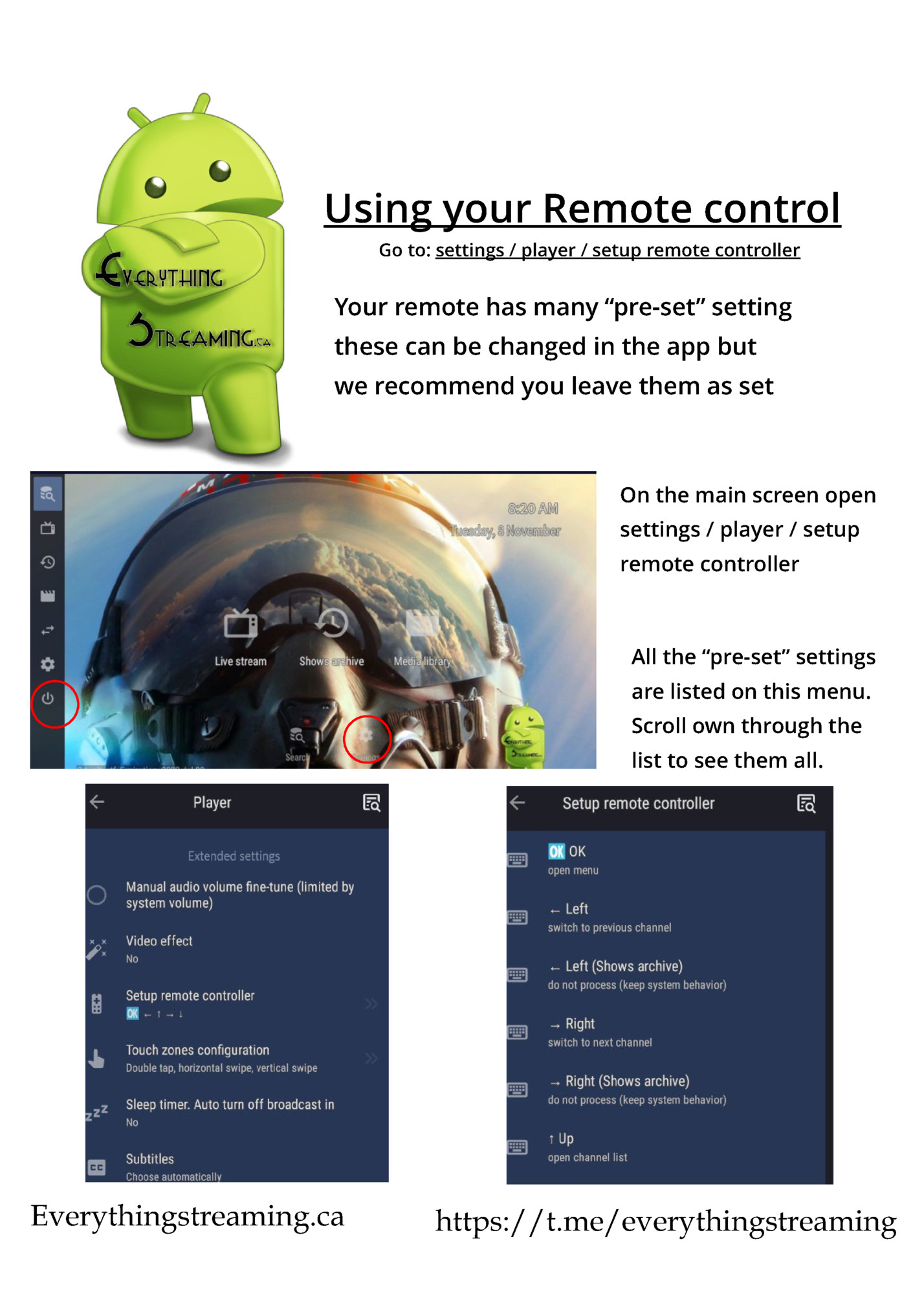
Go to: settings / player / subtitles By default the subtitles are set to “choose automatically” You can set them the way that you want here. Turn them off, or on. Everythingstreaming.ca https://t.me/everythingstreaming
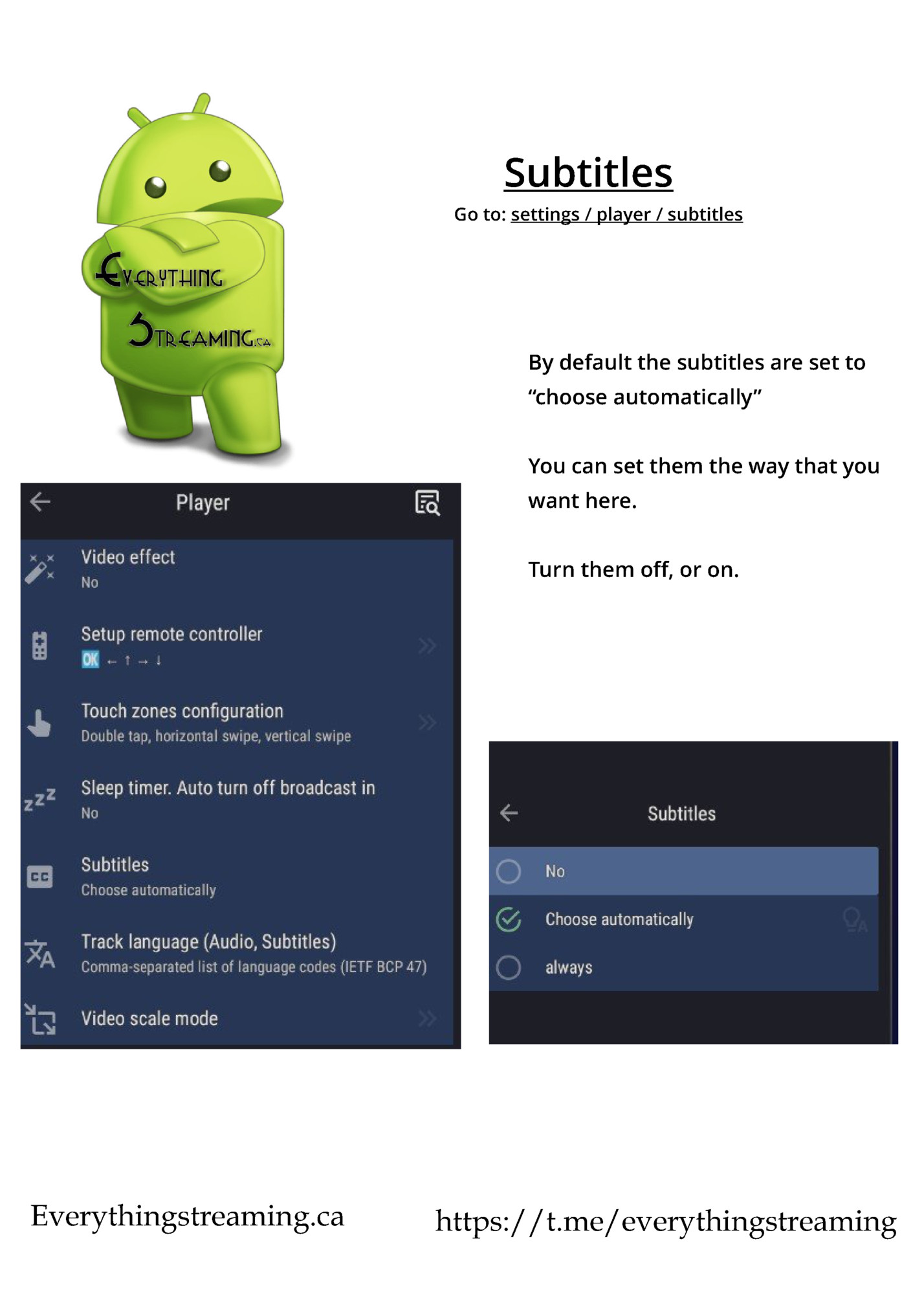
Go to: settings / extended settings / Manage channels / visible entities, remove from list By default all categories are turned on as seen with the checkmark. Simply uncheck any category you want to remove from your navigation. Everythingstreaming.ca https://t.me/everythingstreaming
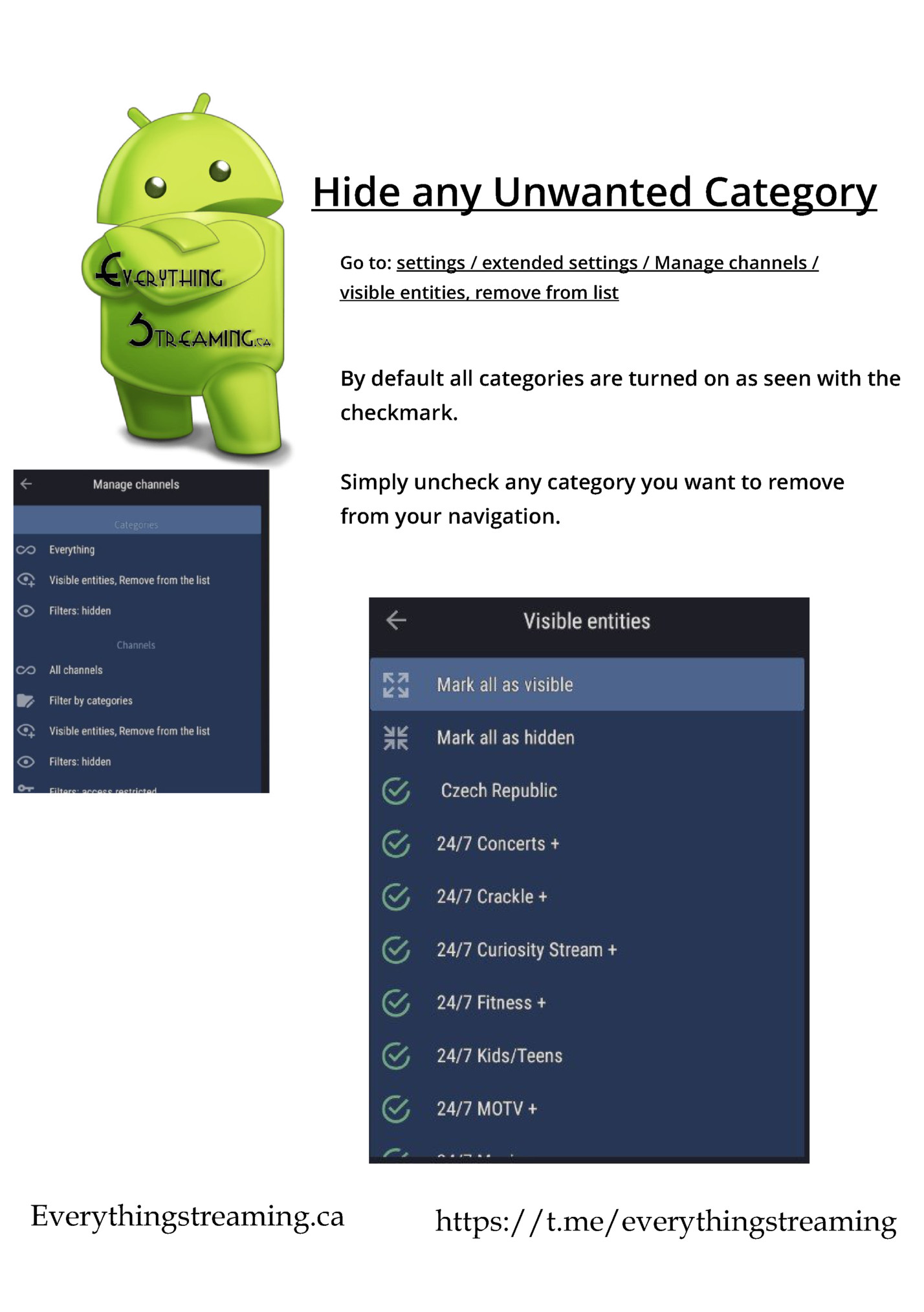
Making (or removing) a favorite channel is easy. In any category, long press (3 seconds) the ok/go button on your remote. a menu will pop up on the right and simply click “add to favorites” and your done. Everythingstreaming.ca https://t.me/everythingstreaming

Want to move the categories you use every day to the top of the list? Thats easy. Long press (3 seconds) the ok/go button on the category you want to move. A menu will pop up on the right. Click on “rearrange in list” Press the up button on the remote to move it to the desired location. Tip: “Hold the up button to move the category faster to the top” Everythingstreaming.ca https://t.me/everythingstreaming
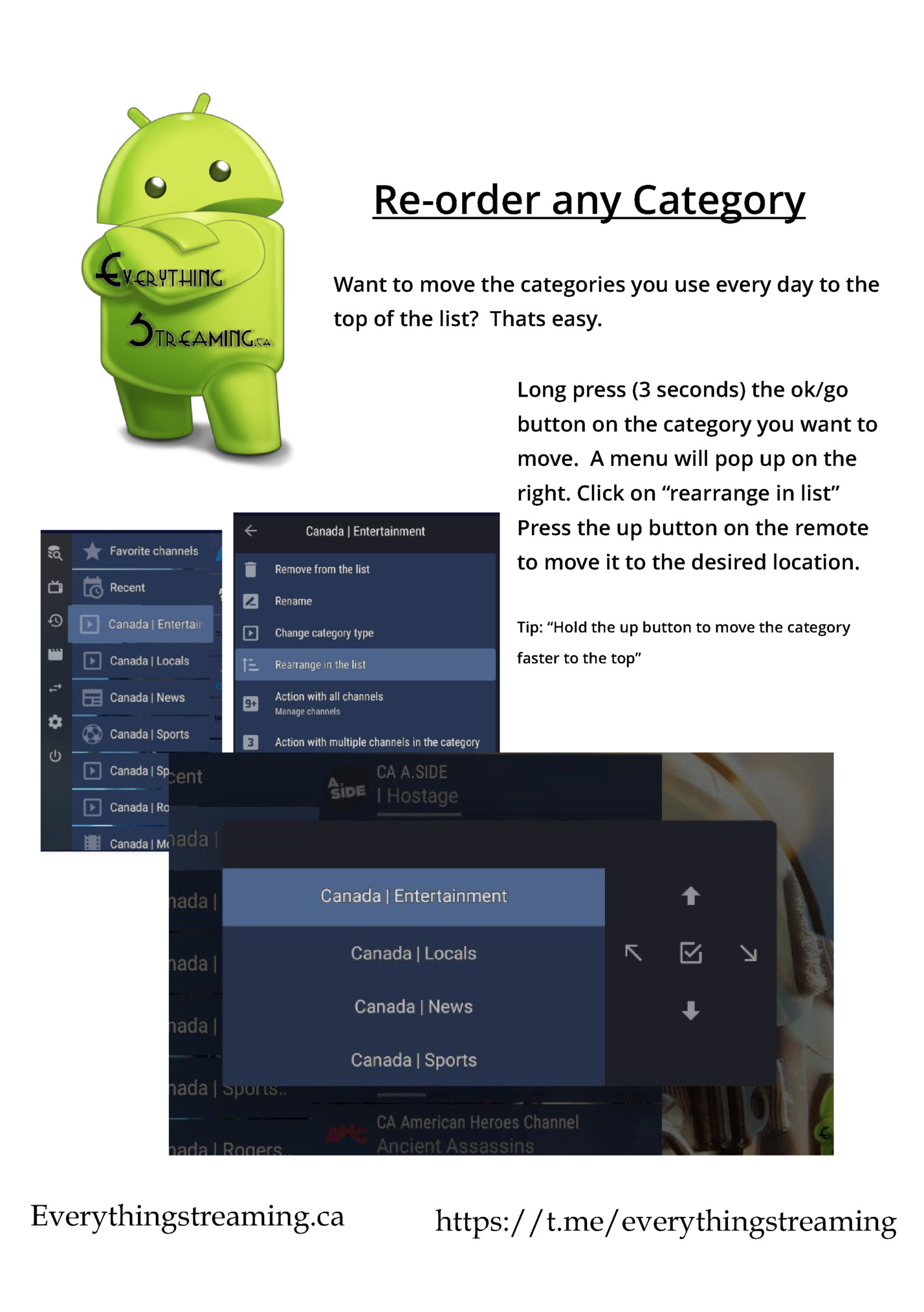
the Guide? Thats easy. Press the menu button Now click on TV Guide and it will pop up on your screen Need to look in a different category, press the menu button again and choose a different category. Press the back button at anytime to hide the guide. Everythingstreaming.ca https://t.me/everythingstreaming
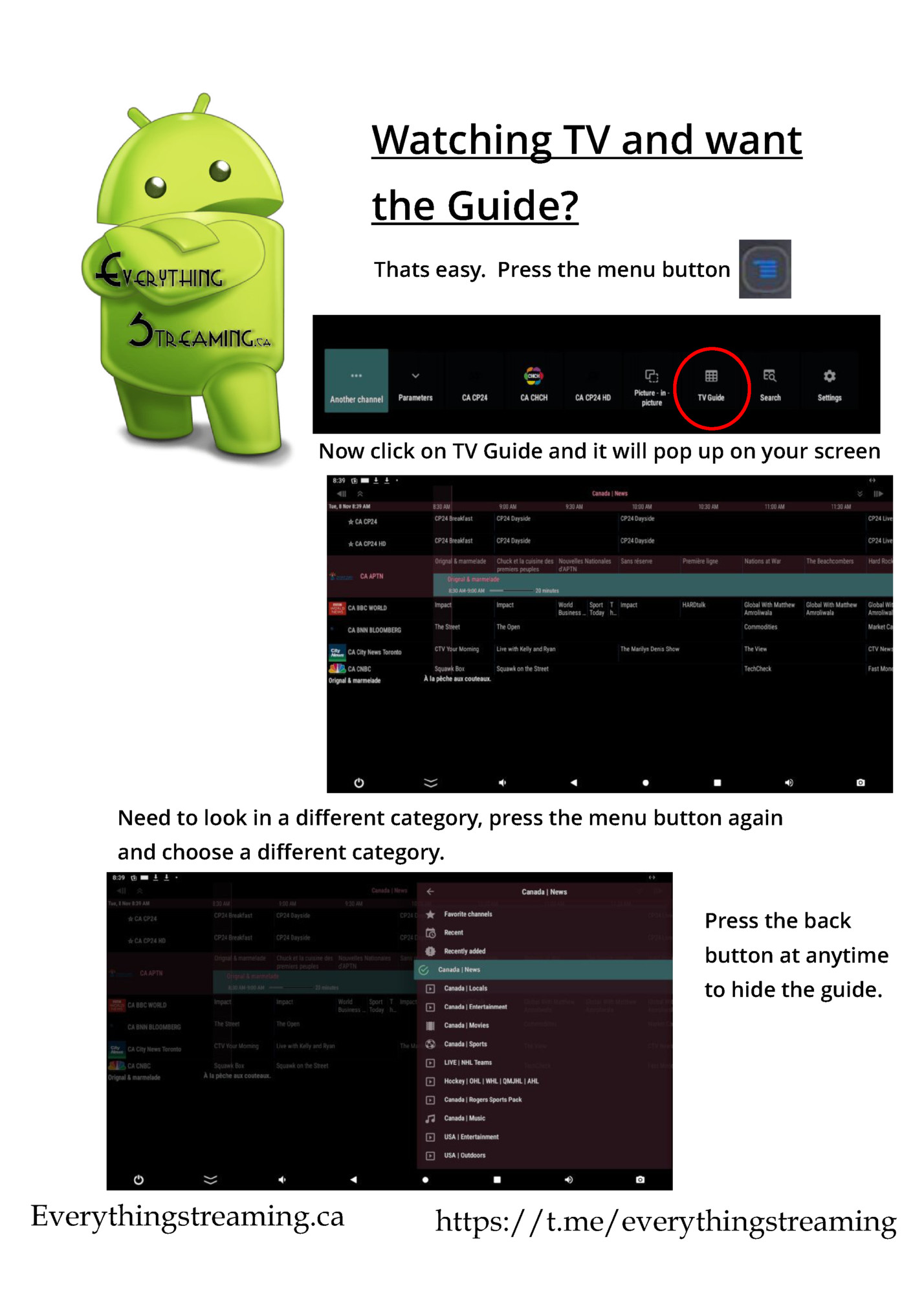
Fleepit Digital © 2021